No one likes creating tables; if you want everything to align perfectly, you have to be prepared to put a lot of work and time into it. And it gets even worse if you want your tables to be responsive.
Responsive tables are the tables that will display full content on any type and size of the screen. From mobile phones to desktop computers, the tables have to be equally viewable on all devices.
However, achieving that by building the tables manually is usually very difficult, not to mention that the results aren’t always what you would hope for. The good news, however, is that there is no need for you to do that anymore. Instead, use a plugin and let it do all the heavy lifting for you.
wpDataTables is currently the no. 1 WordPress plugin for tables and charts – and we are going to take a closer look at it today.
So let’s take a look.
#1 WordPress Plugin for Tables and Charts
There are numerous tables & charts plugins out there but in order to get the job done just right, you need to use the best ones. The first plugin that comes to mind is wpDataTables and it comes in two versions:
wpDataTables Lite – great plugin for tables up to 150 rows; it is easy to use and it comes with all the necessary features for dealing with smaller amounts of data
wpDataTables 2.3 – ideal for those who need to deal with huge amounts of data; a diverse plugin with more than 20 useful features to facilitate your working process.
Three Simple Steps for Creating Responsive Tables
There is no need for you to spend hours and hours building tables and charts; with wpDataTables, you can build tables in a matter of minutes. All it takes are these 3 simple steps:
Step 1 – Provide table data
Providing table data is pretty easy; you can do it manually or by uploading files, providing URLs, pasting a MySQL query, transferring the data from spreadsheets etc.
Step 2 – Customize the table
wpDataTables comes with many customization and configuration options and you can change everything from the table colors to the responsive design. This plugin allows you to design the table exactly as you imagined it.
Step 3 – Publish the table
Once all the necessary data is in the table and the table has been customized, you can simply publish it on any page or post. To do this, you use WP Editor or Visual Composer
wpDataTables Lite or wpDataTables 2.3?
wpDataTables comes in 2 versions and both of them have certain benefits. If you still aren’t sure which one you should choose, let’s try and explain the basic difference.
wpDataTables Lite is the right plugin for you if you don’t have to deal with large amounts of data. If you don’t really need all the advanced features and you are only planning to create tables up to 150 rows, this plugin will get the job done for you.
wpDataTables 2.3 is perfect for more advanced users who want to take advantage of all the additional features that the lite version doesn’t come with. The biggest difference is the fact that with this plugin, you can manage unlimited amounts of data and create tables and charts of all sizes.
Why should I use wpDataTables?
There are many reasons why wpDataTables is currently the most popular WordPress plugin for tables and charts with more than 18,000 sites using it. It allows you to:
Build WordPress tables quickly and easily
No coding knowledge is required, no complicated advanced configuration is needed, and you can basically do everything just by simple clicks
Customize WordPress tables and charts
With wpDataTables, the charts and tables are highly customizable and you can easily add your personal touch or your business style into the tables themselves
Numerous useful features and options
wpDataTables comes with so many useful features it immediately makes it stand out from the competition
Lifetime updates and 6 months of support
This plugin’s creators care about the users and your cooperation doesn’t end the moment you purchase the product; you will get 6 more months of support and no added fees for any future updates
Let’s take a look at some of the key features:
- Multiple databases support – wpDataTables supports MySQL, MS SQL or PostgreSQL databases. It is the only tables & charts plugin that comes with this feature, and it can even allow connecting several tables using the Foreign Keys
- Numerous column types to quickly format and output any of your content – images, buttons, links, emails, text, dates, date&time, integers, float numbers, etc.
- Responsive Tables – the tables are viewable on all screens and devices
- Very Large Tables – in a matter of minutes, you can create large tables with a huge amount of data – some users have more than 150 millions of rows in their wpDataTables
- Editable Tables – Manually created and MySQL-based tables can be edited from the WP Admin, or even configured to be editable by the website visitors if needed. Each column type has a corresponding input – datepickers, file uploaders, etc.
- Advanced Filters and Search – create as many filters as you want to narrow the results in the table. You can also configure a cascade filter with the Powerful Filters add-on.
- Highlighting – also knowns as conditional formatting, this feature allows you to highlight cells, rows, and columns
- Charts – You can turn each table into a chart in a matter of minutes
- Calculating Tools – allows you to easily calculate a sum, average, minimum and maximum etc. of all the values for a given column.
Why doing things the hard way when we can make the table-building process so much easier? Try wpDataTables and create charts and tables in a matter of minutes not hours or days.
Conclusion
Not everybody was built to be a great table designer. Let’s be honest; it’s a long-lasting and quite boring process to create a nice-looking and responsive table, not to mention the fact that the results are often quite disappointing.
Luckily, with the right plugin, creating tables and charts can be done quickly and easily. And talking about the best plugins, we have to mention the #1 WordPress plugin for tables and charts – wpDataTables.
It comes in two versions both of which are easy to use and will help you create beautiful and responsive tables in a matter of minutes. Try it out and see for yourself.
The post Create Tables and Charts on your Website: How to do it right appeared first on Design your way.
Source: https://ift.tt/2PVhiNx
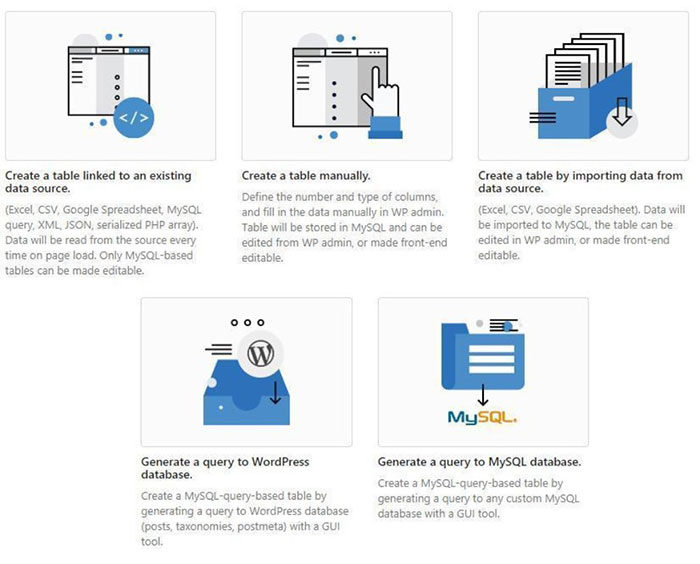
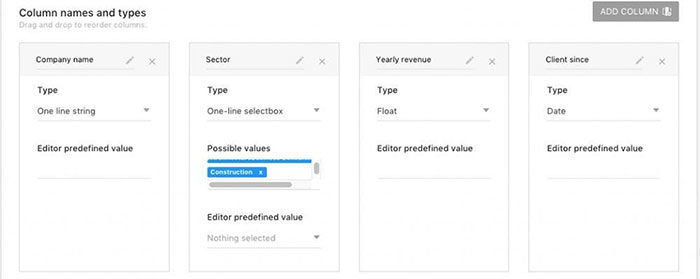
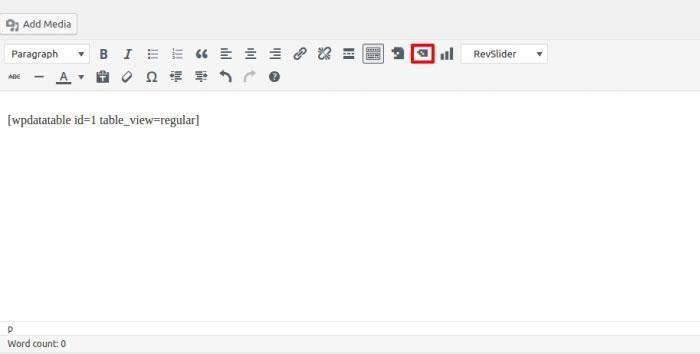

No comments:
Post a Comment