WordPress websites are notorious for collecting a lot of clutter over a period of time. Old images stored in media library, unused plugins, posts and pages that have been trashed or de-linked all add up to create a bulky website. After a while you may start noticing performance issues and loading speed may decrease.
It is necessary to remove unwanted items from your website for better performance. You should regularly make an effort to clear these unused items. You will see a major difference in the speed and the look of your website. If you are in the mood of doing a little spring cleaning on your WordPress website, then we have put together a few points for you.
1. Get rid of unwanted comments and spam comments:
Spam comments are part and parcel of all websites that include a comments section. Each time someone leaves a spam comment on your website, it is saved in your website database and on the web page. This adds to the overall data of your website. Removing these spam comments will instantly decrease your database and website size. This can be a regular practice at a specific interval. An anti-spam plugin can lower the number of spam comments on your website.
2. Say goodbye to unnecessary plugins:
Over a period of time, your WordPress website will have lots of plugins. Uninstall or deactivate plugins that are not useful. Furthermore, you can replace different single purpose plugins with one multi-purpose plugin if possible. This will reduce the amount of code that loads every time with your web page. Sometimes it can be essential to keep one or two plugins in the list that you only use occasionally (such as maintenance).
3. Remove old post revisions after a page has been finalized:
Post revision lets you go back to an older version of your data. This has enabled many WordPress users to undo their mistakes. Over a period of time, these revisions can become unnecessary and can fill up your storage. If your post revision is as long as your blog post there is a lot of unnecessary data to delete. To avoid this issue you must limit the number of revision posts that WordPress can create. Just add a single line code {define (‘WP_POST_REVISIONS’, 3) ;} to your wp-config.php file (3 is the number of revisions WordPress can create). To remove existing post revisions run an SQL query in your database. Another way to delete is to use the plugin route.
4. Only keep useful themes:
WordPress provides free themes and that’s the reason most people keep downloading any theme they find interesting. Practically it is not possible to use so many themes. You will not change the theme of your website every day. So delete the unused ones and keep only a handful. Go to Appearance > Themes, click on the unused WordPress theme and use the ‘Delete’ button in the lower right corner.
5. Delete unused media files:
The ‘uploads’ folder in WordPress is usually the largest in terms of size. It holds all your media files like images, audio and video. A lot of times, you may try different versions of the same image file for a post and then finalize one. All the image files stay in the Uploads folder and take up a lot of space. Additionally, WordPress saves four versions of each image, this can quickly load up the site. So removing unnecessary media is essential and very effective towards decluttering your website. There are a lot of plugins available that will also find and delete unreferenced pictures in your WordPress database.
6. Update your WordPress and plugins regularly:
Make sure to update your WordPress themes, installation and plugins. Using the latest WP version is a must to confirm that you are getting the current security scheme for WordPress in addition to compatibility for themes and plugins for your website. But before updating make sure to backup your WordPress website. This will be helpful in case any of your plugins break when you update. This way you can return your website to its original state.
7. Optimize your database:
The WordPress database stores all aspects of the website and is probably the most vital component of the website. It is important to keep it clean and optimized for a faster performance of your website. You can optimize your database from phpMyAdmin if you know your way around databases. Otherwise you can use a plugin to optimize your database. Look to remove unwanted items in your database like spam comments, any remnants of code that may be left over from unused or deleted plugins, etc.
8. Find and clean up broken links:
Broken links on your website will decrease its SEO ranking. It will also provide a bad user experience. If you have a reasonably large website, manually checking links can take ages. You can consider using Google Webmaster tools, W3C Link Checker, and Broken Link Checker WordPress Plugins to find broken links. Once the broken links are found clear them manually or set 301 redirects.
9. Use Screen Options to temporarily disable unnecessary visual elements:
When working on your WordPress website, the WordPress backend can be customized to include features you use regularly and to disable certain elements and features that you may not use a lot. This will help you to have a cleaner layout when you work on your website. You will see the ‘screen options’ tab in the upper right corner. This option allows enabling or disabling any element.
10. Empty your trash bin more frequently:
It is important to note that deleting post and paging alone isn’t enough. The selected data goes to the trash bin which means it remains in the database until you clear the trash bin. You will find a bulk delete option in the bin at the top of the list under ‘all pages’ and ‘all posts’. Otherwise, WordPress has a time of 30 days after which it automatically deletes the trashed items. If you want to decrease this time, just write a simple code define (‘EMPTY_TRASH_DAYS’, 3); where 3 defines the number of days to clear the bin.
11. Check Your Website Loading Speed:
If your site has become slow, you need to find the issue that might be obstructing the website to run. Pingdom tool lets you monitor the speed of your WordPress website. A fast hosting service is a great option to solve the problem of speed. But most people prefer shared hosting as it is way cheaper. You should use a hosting plan that is best for your web traffic. Shared hosting might be inexpensive but your server’s resources are shared with several other websites which can bring the speed down. In that case, using a Content Delivery Network might solve your problem.
12. Clear Your Website’s Taxonomy:
Taxonomy items are easy to create and so it is easy to go overboard with it. There might be a lot of unused taxonomy on your site. If you only have a few tags and categories you can do it manually by going to Post > Categories or Post > Tags. If the item does not appear in any post delete them.
Some of the mentioned tools will make it easier for you to clean up your site. Also, a few one-line codes will solve some of your issues automatically. With these few simple steps, you can remove unused data and lighten your database and your WordPress website.
The post How to Declutter Your WordPress Website appeared first on Web Design Blog | Magazine for Designers.
via http://bit.ly/2KlkK4Z
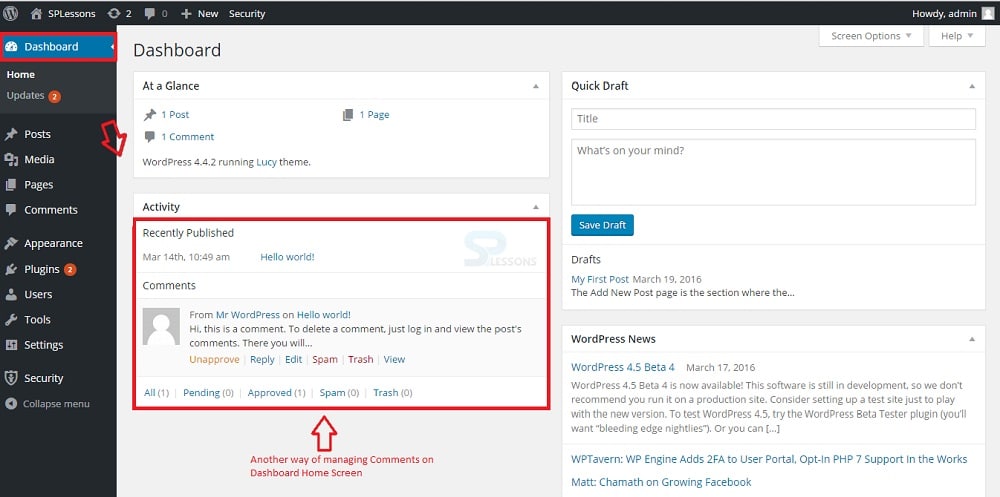
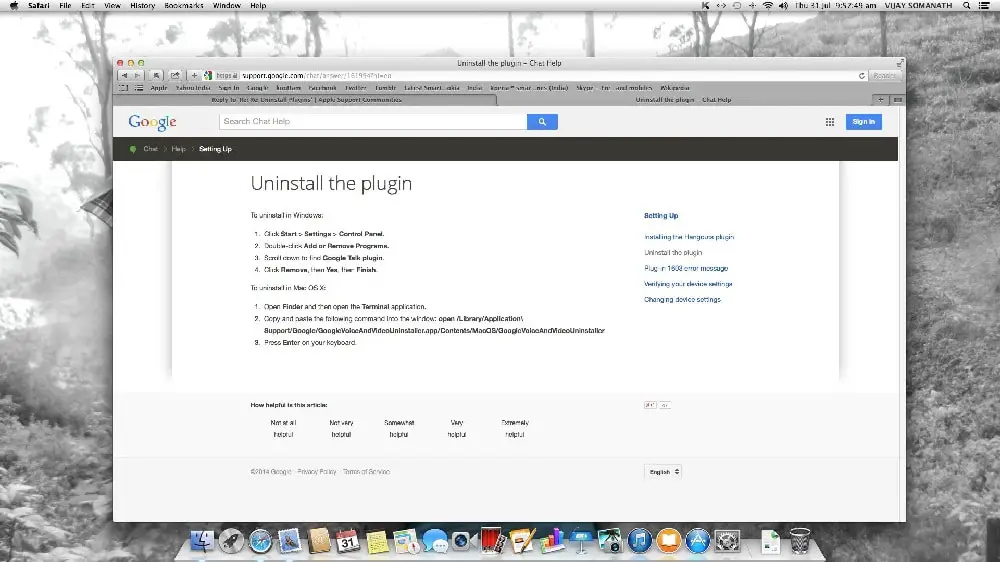
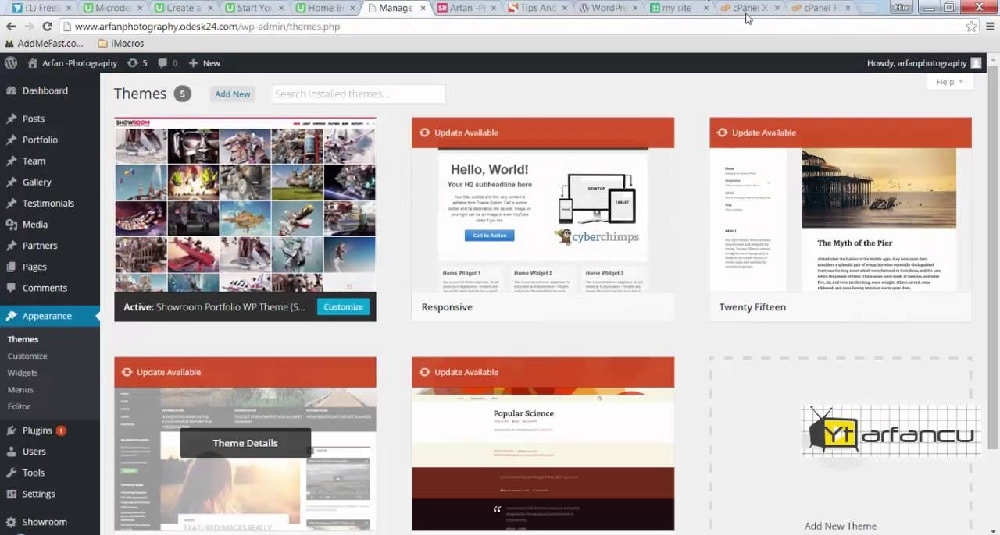
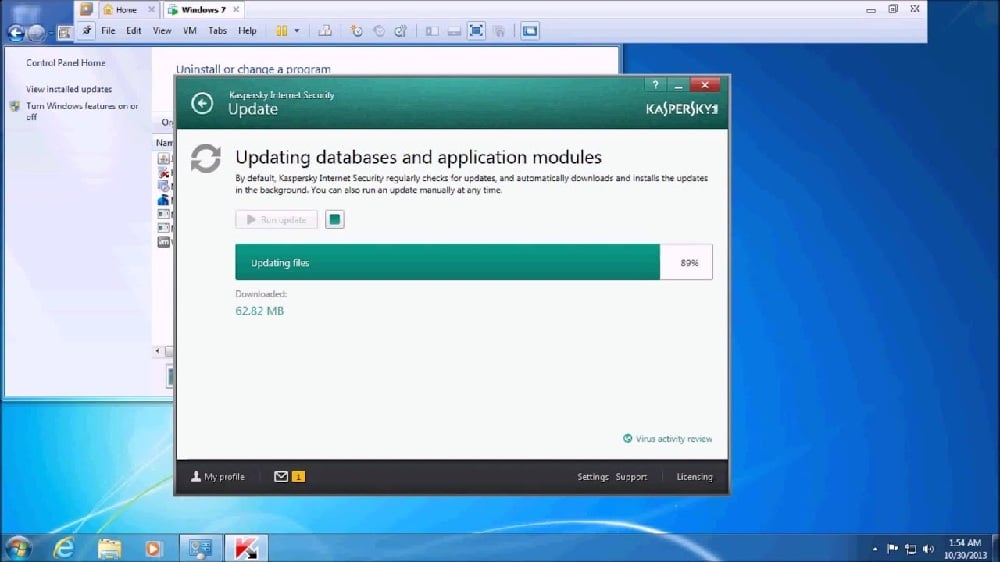
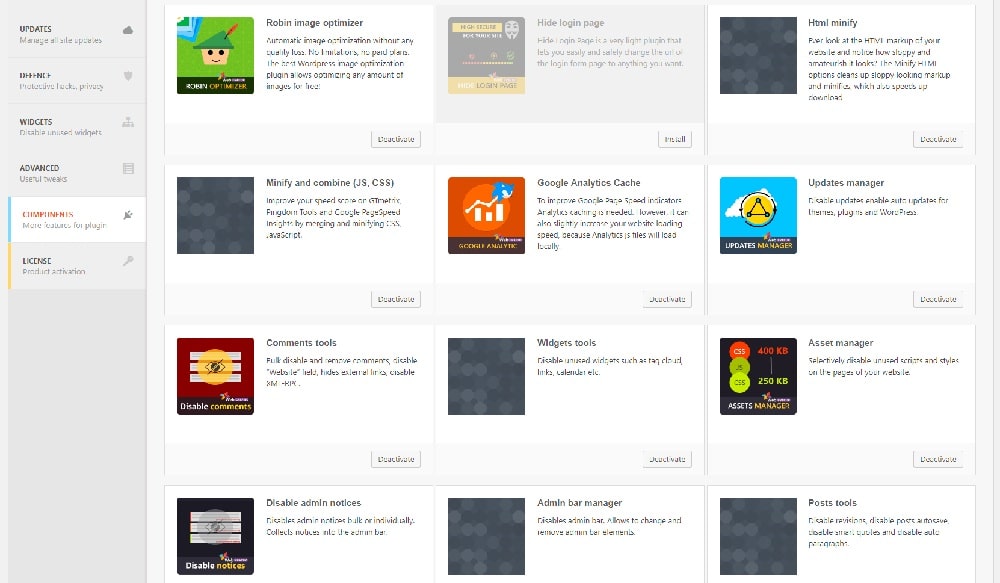
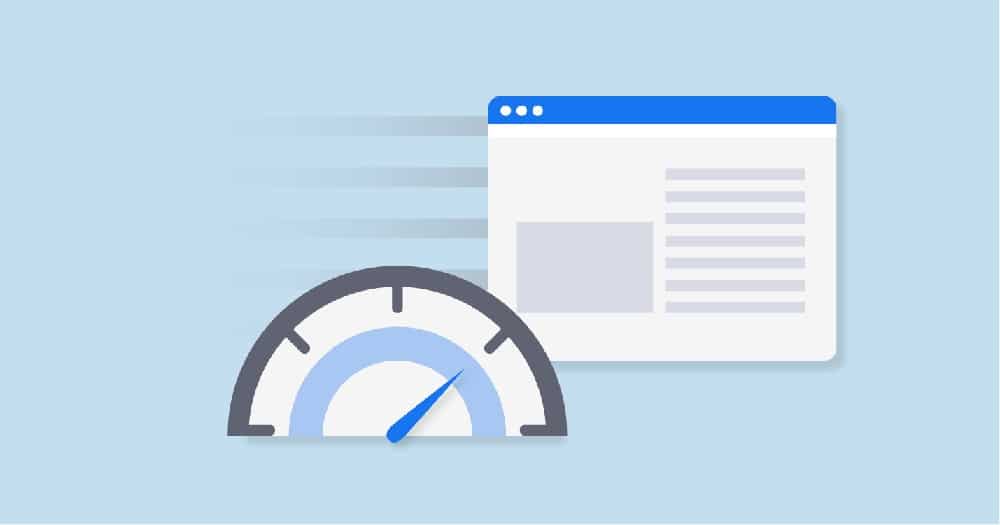

No comments:
Post a Comment