While the world is progressing at the speed of light, even the tiniest of details can indeed be altered or manipulated digitally. Most importantly, art is no more a paper-back option, but one that can reach millions of people just one second after its creation – thanks to social media applications. One such application that has made the life of all artists easier is Adobe Fresco. It is a free premium app, especially for touch devices, for those who want to experiment with their painting and drawing skills digitally, or even make a career out of it.
Released on 24th September 2019, Fresco gives full freedom to artists as well as illustrators who want to let loose with their skills and creativity. Designed in a way that even beginners could experiment with their artworks, the user interface of the application was built to be simple and straightforward. This factor substantially sets the app apart from its competitor and current market leader – Procreate – which recently introduced the usage of textured typography and graphics.
Talking about the inspiration for the name ‘Fresco’, the term comes from the Italian language, meaning fresh. It is a painting technique wherein the artist applies a layer of plaster and while it is wet, starts applying a mixture of pigment and water over the plaster. The chemical reaction between the paint and plaster is what ignites the light in this art form. The key is to stop once the plaster has dried.
Adobe designed this application getting inspired by this last bit. They wished to provide a spontaneous platform for artists with fresh ideas before they dried out – to light up spontaneous creativity.
Adobe Fresco has stepped into the world hoping to give Procreate a run for the money – with its super easy and comfortable interface as a game-changer between the applications. Let us walk you through the super-fun application with some essential tips and tricks to help make the most out of the application.
1. Where can you use Adobe Fresco?
Currently, Adobe Fresco is only usable on Apple iPad (though Wacom Mobile Studio Pro, some versions of Microsoft Surface and possibly other tablets are expected to launch in the near future). The app supports iOS version 12.4 or later on the following hardware: all models of iPad Pro; iPad Air 3rd Generation, iPad 5th and 6th generations and the iPad mini 5th generation. In case you wish to buy devices which are compatible with Adobe Fresco, iPad mini starts from $399 and range up to $1549 for iPad Pro. The storage capacity is about one terabyte.
Similar to Procreate, you can use the current 2nd gen Apple Pencil ($129) to make the most out of this application – although, other styluses can be used for drawing too. In case you wish to know more about the devices, you can visit the support page of Apple and figure out the compatibilities.
2. What problem does Adobe Fresco solve?

Adobe is a versatile software. Most of us are aware of the long list of apps that it provides, though we might not have used it yet. Right from basic Adobe Photoshop to Adobe XD, the brand’s software have been a necessity to the designers for many decades now.
A demotivating thing about many of the company’s illustration and drawing applications, however, was that they were just back-bone versions of desktop programs. For example, if you had to use primary Illustrator or Photoshop on your mobile device, there were be some very noticeable restrictions and changes.
Fresco, on the other hand, is that one drawing application that tries to embody all the popular features that Adobe provides in all other apps and combine it and give one unique and fruitful experience. As a result, it was a must that Adobe Fresco was both – a place for professionals to come to for an all-in-one tool for projects, as well as a platform for beginners to try out their virtual hand at digital painting.
3. Is it compatible with Photoshop and Illustrator?
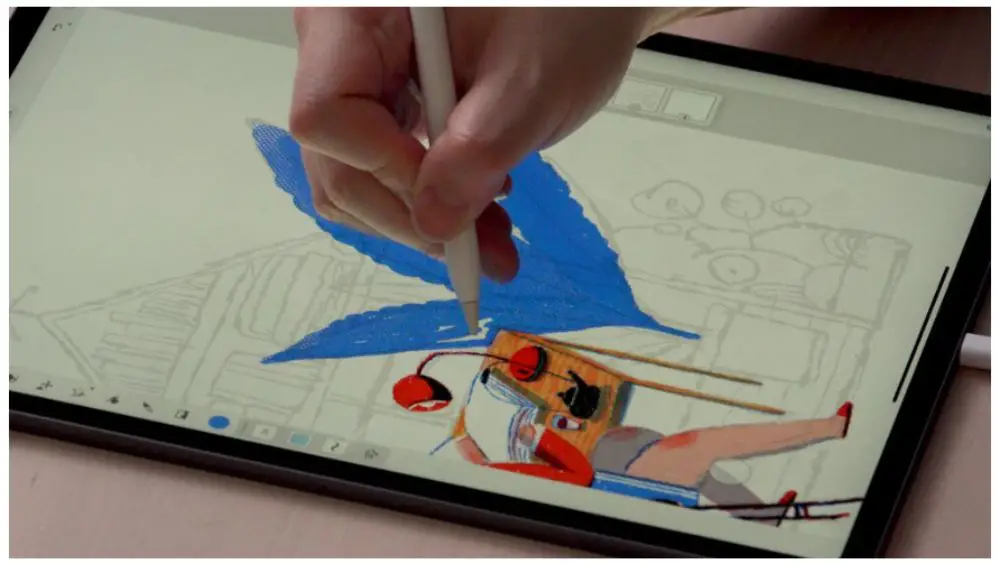
While there are some glitches in terms of functionality with the existing art applications designed by Adobe, easy app has some of the other unique characteristics that make Creative Cloud a choice more than an option for most of the professional artists and designers. Adobe Photoshop has proved to be one such app that has set the bar for pixel-level retouching and photo-editing super high. Illustrator, on the other hand, is an app that has set standards for drawing. Fresco has been positioned as the easy-to-use, wide-range free creativity tool that can integrate the two applications for a befitting experience.
Fresco can be used to create both raster (pixel-based) art, vector (line-based) art or a mix of the two in one artwork. It can also quickly move all the files between Fresco, Photoshop, Illustrator and other applications of Adobe to enhance the work experience as well as efficiency.
4. The Elaborate Brush Collection!

Whenever new software launches, it’s only evident that everybody wants to know the details and features. Fresco is one such wonder stocked up with a variety of features for both amateurs as well as pro artists.
Adobe boasts about the fact that Fresco houses the biggest brush collection (more than about 1800 digital brushes), powered by smart technology that results in drawing UX and digital painting that feels very natural. Think a texture, material or feel and Fresco would surprise you with the virtual brush to embody the feel into your artwork.
The best part is that all the files are synced on the creative cloud. So, all you have to do – is save the brush in Cloud PSD (new format), and all files would be synced for all other apps. What you would get:
- A bundle of about 1000 Photoshop brushes from Desktop version that you can use right on your tablet device with the app.
- Raster and Vector brushes
- A collection of Live brushes that when combined with the Sensei technology, produce creamy as well as oily textured paintings.
1. Raster Brushes:
Raster is a technology that is pixel-based and is usually used for the computer as well as website usage. It can be used for anything that doesn’t need to be printed. To make it easy for you, Photoshop is a raster-based software and Fresco is built in a way that it works seamlessly with Photoshop. It also has a user interface similar to that of Photoshop.
Fresco also has 10 different categories of brushes – comics, dry media, fx, ink, primary, letting, sketching, rakes, painting, and marker. Brushes from Photoshop can also be easily imported into Fresco. Brush setting for the pixel-mode also includes shape dynamics, hardness, scattering, blend mode, and transfer. You can view the details on the pixel brushes page on the Adobe Fresco User’s Guide to know what is the real usage of the brushes and what results are produced.
2. Vector Brushes:
Vector art is essentially line based, which means it can be scaled up and down to any extent. It is also the kind of file that is used for logos, t-shirts as well as posters. Fresco’s brushes feature five types of vector possibilities – initial round, basic flat, necessary taper, primary terminal and basic chisel. It’s vector brush settings are angle, taper, pressure dynamics, roundness and velocity dynamics plus smoothing option.
To know more about vector brushes, you can visit Adobe Fresco’s User Guide. As the page clearly states, vector brushes provide a “natural drawing and painting experience and outcome.”
3. Live Brushes:
Live Brushes are one of the most distinctive features of Fresco; they serve the purpose of being an innovative feature in the world of digital illustrations. This feature is the tool for oil painting and watercolour to help recreate the experience of painting in reality with brushes to the extent that leaves you awestruck! Adobe worked hard on the company’s Sensei artificial intelligence technology where scientists worked on various effects like pigment chemistry and particle physics to generate the ‘live’ effect of live brushes. This way, the live brushes and digital brushes interact and give a beautiful effect of colours like that on paper.
The oil paints in Fresco have a vibrant and saturated texture – they work exactly the way you would want them to. The paint blooms at the centre and darkens around the edges – blots as well as ‘stays wet’ just like real life watercolours.
The live brushes include round, filbert, glaze, detail, chunky, short and flat. Watercolour brushes are wash soft, round detail, wash flat and wet splatter. You can view more details on live brushes page on the Adobe Fresco’s User Guide for all the explanations and more information on how you can use them.
4. Brushes old and new:
Even the oldest of your brush from Photoshop can be used in conjunction on your Adobe Fresco software. Which means that you can use the brushes you created. In addition, you can use brushes by anybody online, including the brush master – Kyle T. Webster.
5. Painting and Drawing in the App:
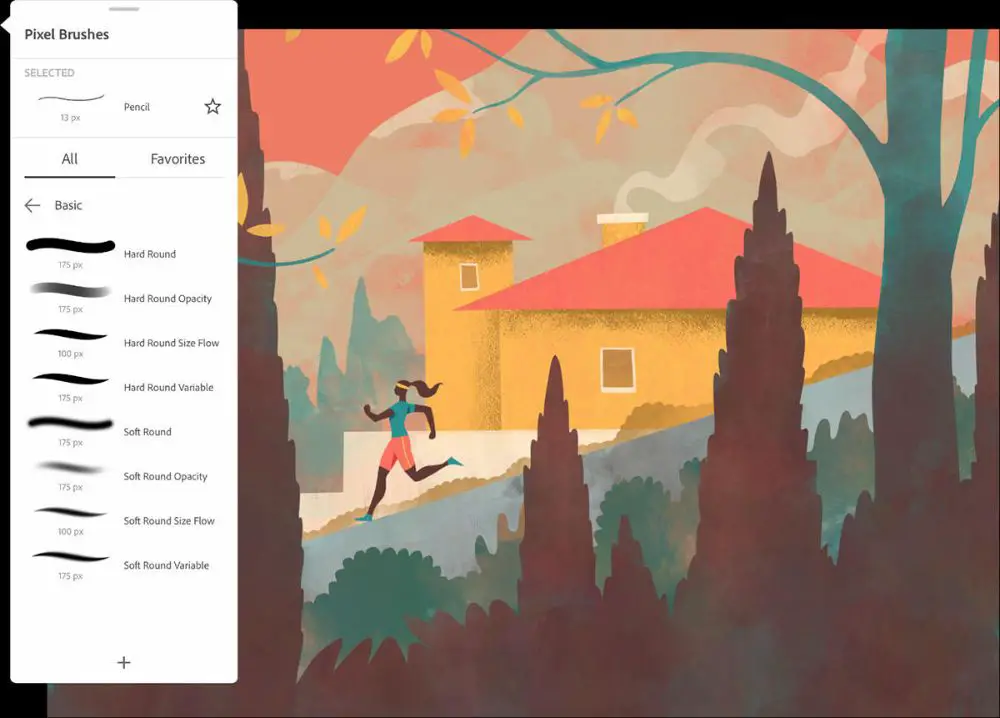
Much like the painting experience that artists fall in love with or even the one you did as a kid, Fresco tries to embody the whole feeling of flowing paint and wetness on the canvas that makes it much more than just an application.
6. What all Tools to Use:
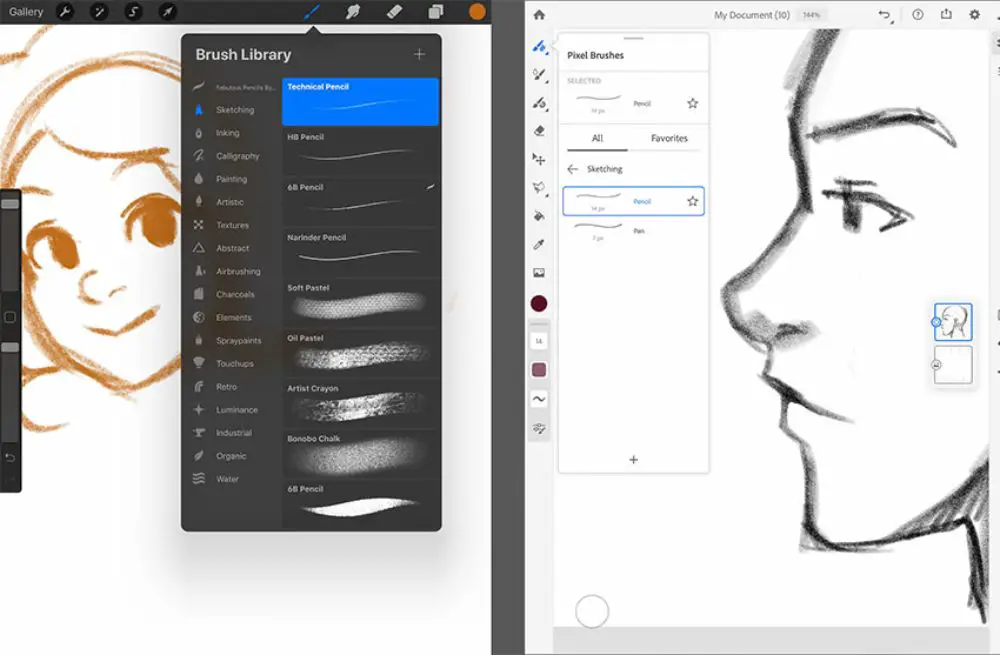
You design workflows is dependent on how you find your way around the tools of Fresco. However, Adobe has eliminated as well as added some tools that might throw away the loop for designers. This would increase ease and productivity. You might want to look for these familiar tools while working on Fresco:
Present Tools:
- Paint Bucket
- Lasso
- Layers (colour burn, multiply)
- Brushes
- Move or transform
Absent Tools:
- Clipping Mask
- Gradients
- Text tool
- Magic Wand
7. How to export the work?
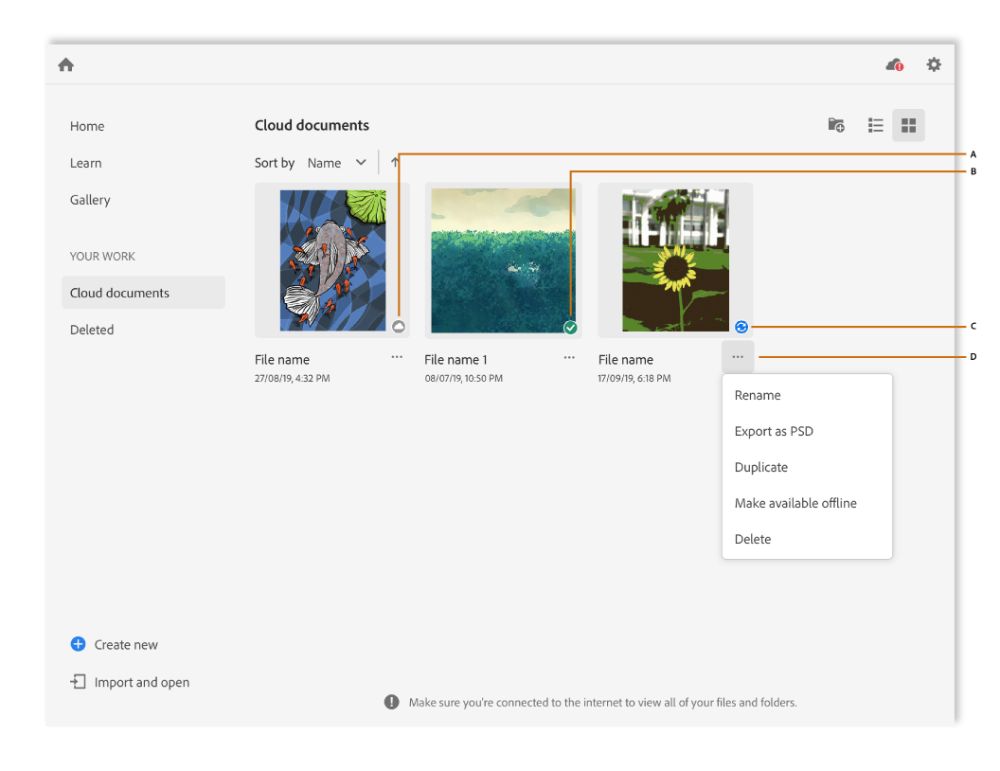
As an artist who uses various software, sometimes it is bound to get annoying that you can’t access your illustrations at different stages of creating whenever you want to. Adobe has finally heard the call and hence, prioritized letting the artists save and manage files without any hassle. Creative Cloud integration with Fresco means easy syncing across all the applications and on all devices. It indicates that you can necessarily pick up your project where you last left off. You would still be able to access it on absolutely any device. All you need is a running Creative Cloud account.
8. What is Fresco capable of?
We can keep talking about the best ways to behold the potential of Fresco. However, the most efficient way to guess its capacity would be to take a look at what it can do. You won’t believe that these paintings have been produced on a digital device because they are so life-like. Take a look at some of our favorites:
1. Overcast:

2. Portrait:
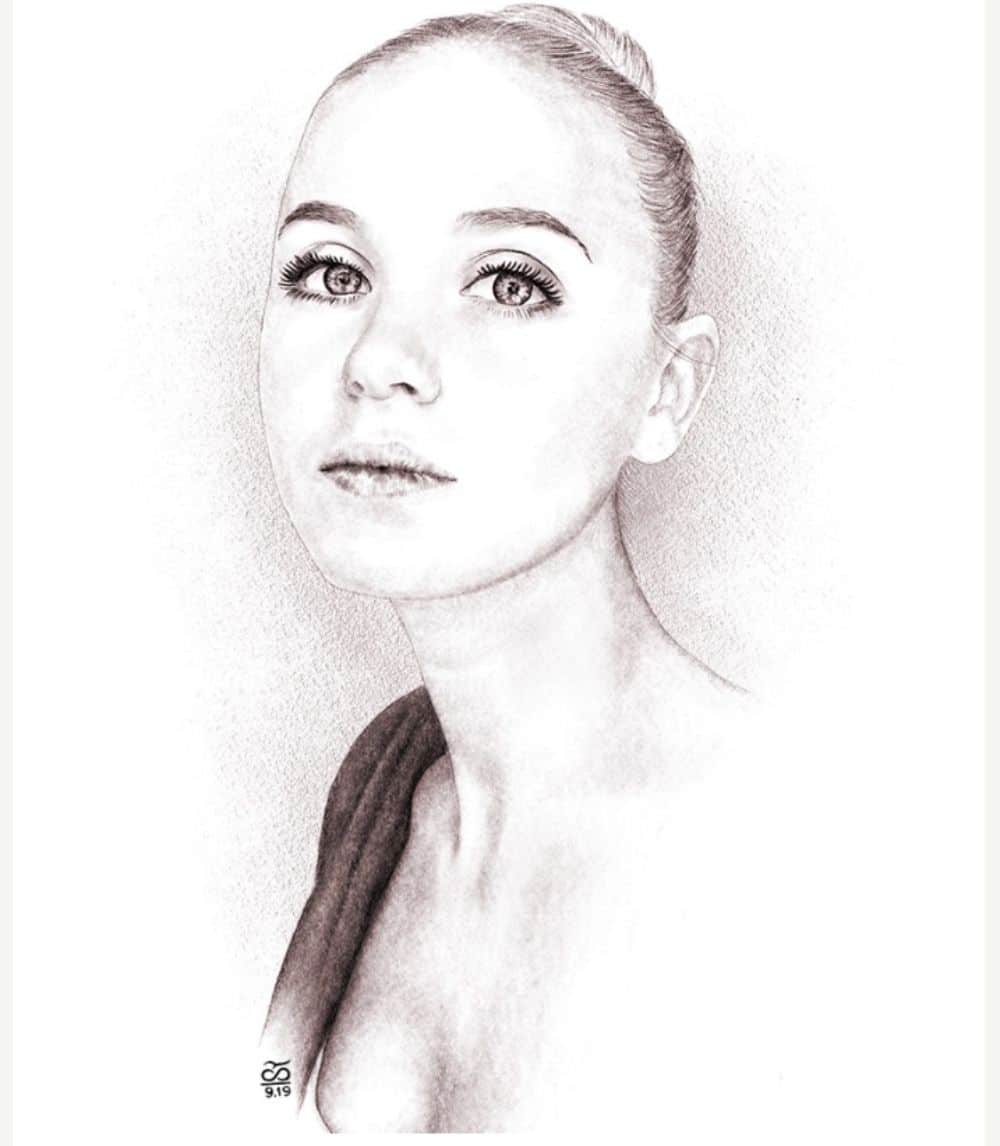
3. Comic-Art:

4. The Night Shotgun:

5. Frankenstein Monster:
9. Everybody can be an artist!

The hook of Adobe Fresco is the fact that you can create a life-like painting with just a digital device. It also gives real-time experience. There is a huge learning curve with Fresco. This makes Fresco suited for both amateurs as well as professionals. They can sharpen their skills or make use for commercial illustrations. It is an intuitive app, which means you would have to experiment for a while. However, once you’re comfortable, you can just pick it up and begin!
Many artists have agreed that using Fresco helps them return to their earliest memories associated with painting and drawing. It creates a whole new experience worth reliving. This is one reason why Fresco is much more user-friendly than Procreate. It understands the user and tries to provide as much possible.
10. Refine your skills:

Supporting the launch of Adobe Fresco, Skillshare came up with a collaboration with five artists from various illustration backgrounds. It developed tutorials that might be of help to both amateurs as well as professionals. You can make use of these tutorials to see the potential of using this app for different purposes. The tutorials cover Illustrative Typography, Creative Storytelling, Florals and Lettering and more.
These were the 10 Things Designers Need to Know about Adobe Fresco! Do you have any others you’d like to add to our list?
The post 10 Things Designers Need to Know About Adobe Fresco appeared first on Web Design Blog | Magazine for Designers.
via https://ift.tt/31YBWDv
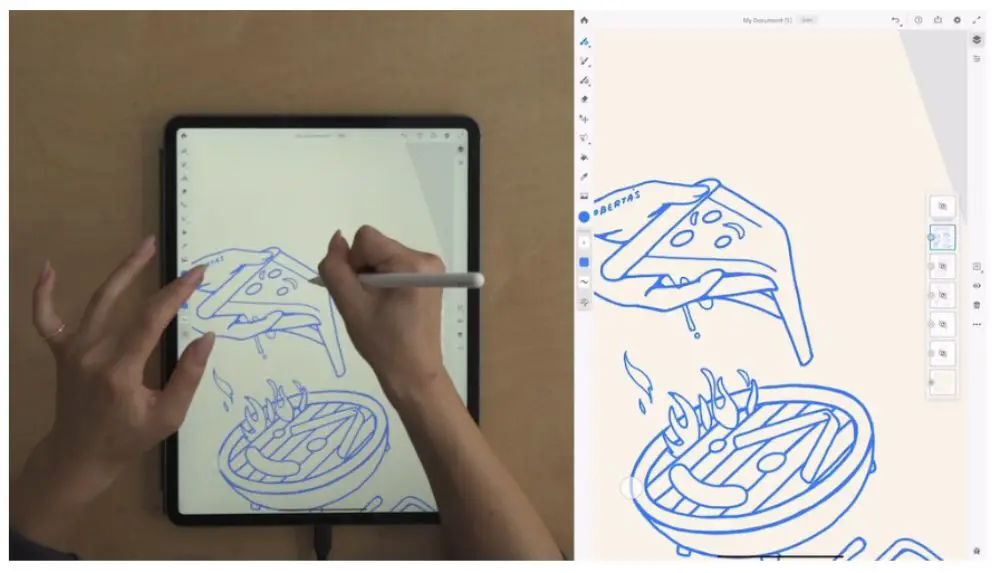


No comments:
Post a Comment