Attempting to manage massive amounts of data on your website can be one of the most challenging and exasperating experiences you’ll ever have to contend with. It can take hours to get the data properly integrated into a table, and when you’ve finished and hit Refresh, the resulting table may be numerically correct but look ugly and disjointed on the page.
If you’re faced with this problem even once, you should know about wpDataTables, the premier WordPress plugin for tables and charts. With wpDataTables, you can manage and organize huge amounts of data in minutes and avoid 5 troublesome issues.
5 Major Issues You Can Do Without
Major Issue #1 –Spending (and Wasting) Large Amounts of Time Organizing Data
If you’ve ever had to put together a product catalog, a price list, or inventory on your website you’re already keenly aware of the time it can take to manually organize the data, craft a table or chart, and fit it to the page as a series of organized columns or graphs.
The Solution: wpDataTables can do all of this for you in a matter of minutes, saving you a ton of time and about the same amount of frustration. If you already have the tabular information in Excel, Google spreadsheets or MySQL wpDataTables can import it with a couple of clicks.
Or, click Add New if you want to create a new table. It takes all of 2 seconds, and with a few more clicks you can organize the data and optimize your design.
It’s simply a matter of selecting the input source type, uploading the files, copy and save to Excel or to the CSV Table tools feature, enable the sorting feature, and define the table’s width.
After that, it’s simply a matter of defining how many entries to display on the page, calculate the sum of numeric columns values, and preview the table before publishing.
Major Issue #2 – Requiring 5 Different Plugins to Get the Job Done
As an example, building a table, constructing a graph, and designing a form for your website could require 3 different plugins (and possibly more). Besides requiring a different plugin in each case, you have to take the time to learn how each plugin works, what it can do, and what it cannot do.
The Solution: wpDataTables lets you create and organize your data however you want. If you need to create a chart, the wpDataChart Wizard will take care of that issue (you can useit with Google Charts, Chart.js,and Highcharts).
And, if you want to insert a form in your website the wpDataTables Gravity Forms addon will do that for you. Gravity Forms has a number of neat features including –
The ability to choose which fields to display as columns, display all of an entries additional information, configure the output (how many or which records to display) and toggle deleted entries.
Once you’ve created your form, you can bring all of wpDataTables’ power to bear to make any further changes.
Major Issue # 3 – Creating a Beautiful Table at the Cost of Ruining Your Website Design
When you’re moving a huge amount of data around it’s easy to compromise the integrity of your design. The data itself may be nicely organized. The table, however, will stand out. Not because it’s beautifully organized, but because its ugliness takes away from the rest of the website.
The Solution: wpDataTables enables you to adjust a table’s design so that it fits in nicely with the other website content. It’s almost outlandishly easy to spice up a table’s looks while making it more informative by adding colors, adjusting font sizes, and editing each column according to its type.
Plus, the Conditional Formatting feature allows you to highlight important information contained in columns, rows, or cells.
Major Issue #4 – Finding It Difficult to Navigate the Data
The importance of easy navigation in data management cannot be overestimated. When any visitor on your website cannot easily find precisely what they’re looking for in a table, even if it’s a million row table, you have a problem.
The Solution: wpDataTables addressed and eliminated this potential problem by putting extra work into its data filtering features, including its Powerful Filters addon. The Advanced Filtering feature lets you display a filter below each column, the Filter in Form feature lets you create a filter within a form.
The Powerful Filters addon extends default filtering functionalities by allowing Cascade Filtering and Independent Cascade Filtering to help define left to right filter values. You can also hide the table until a filter selection is made or enable a table to apply filters only when the Search button is clicked.
Major Issue #5 – Large Amounts of Data Cause Page Loading To Take Forever
All the effort you put into organizing and preparing a massive amount of data will be in vain if it causes the page to take forever to load. A visitor isn’t going to go for a cup of coffee or even wait more than just a few seconds for a page to load.
The Solution: To avoid this problem, wpDataTables automatically creates responsive mega tables. This allows your table to display differently on different devices, you can hide the table until the full page loads, and you can scroll a table horizontally.
So, is wpDataTables the Right Solution for You?
Over 17,000 people have already answered this question affirmatively. They quickly learned how incredibly intuitive wpDataTables is to use, its many practical uses, and the massive amounts of time it can save. They also discovered they never have to write a line of code and how easy it is to learn to use, even in the absence of tech skills.
Conclusion
With wpDataTables, your struggles with displaying massive amounts of data will end, you’ll no longer experience messy, ugly tables, and load speed, navigation, and design problems will be history.
The post Easily Add Tables and Charts in WordPress with wpDataTables appeared first on Line25.
Source: https://ift.tt/2NDgqM3
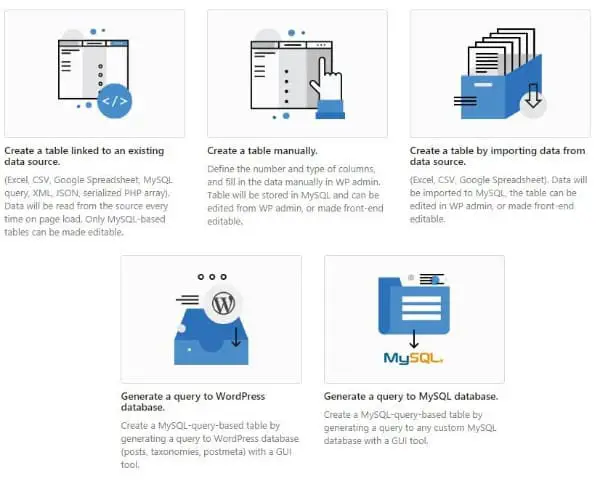
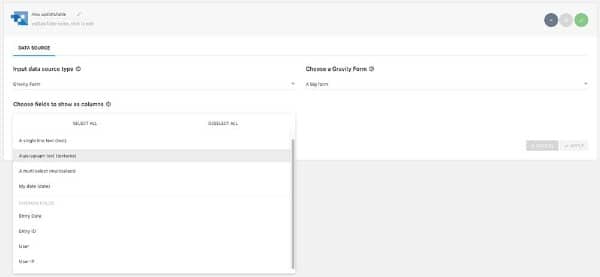
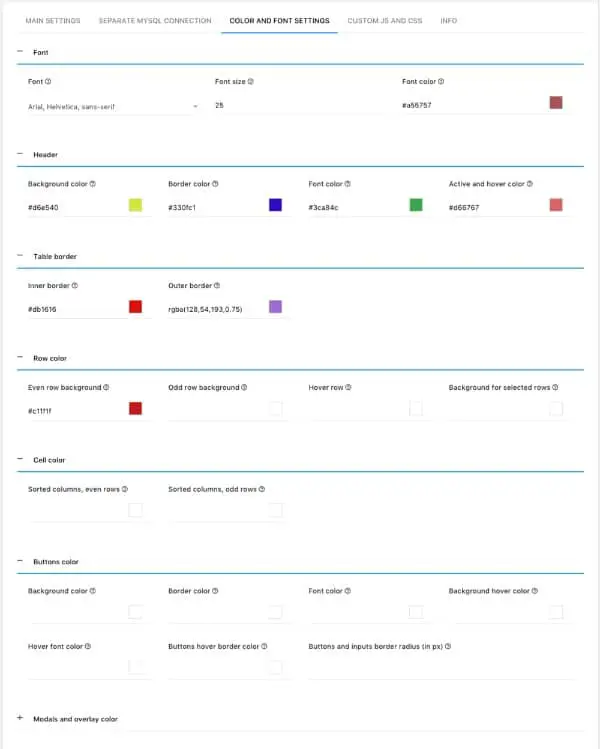
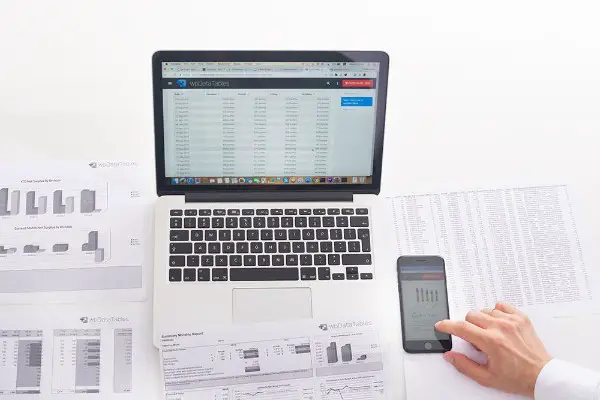

No comments:
Post a Comment