You may have come across some really interesting websites while surfing, which include impressive design, dynamic functions, and several other features that you may want to use. Instead of guessing the plugins and themes that those websites may be using, or using the ‘trial and error’ method, it is best to identify the exact WP themes and plugins used. For this, there are plenty of WordPress Theme and Plugin Detectors online. Using these tools, you can see what themes and plugins are used in the WordPress websites, and you can replicate the elements which you liked on the sites that you saw. This is a foolproof, quick, and accurate way to achieve the same or similar effect on your websites. However, there are a few factors that you may want to consider before you begin detecting. 100% of functionality cannot be attributed to plugins. The custom code of the site or the theme can also be the feature that you wish to reproduce. However, the tools we are about to discuss is a constructive starting point for identifying the plugins and themes. Here is a comprehensive list of effective and useful plugins for helping you find out what WP theme or plugin a website is using:
1. IsItWP:
IsItWP works more than just a simple plugin for detecting themes. The primary function of this is to tell you whether the website is built using WordPress. You also have access to the information about theme, plugins, hosting, and so on. The User Interface of IsItWP is very straightforward- once you mention the domain and go ahead with the ‘Analyze Website’ option, you will have the complete result. You will be able to view the details of hosting and site provider, themes, and plugins. Apart from this, you can also find the links for downloading the plugins as well as read their reviews which are posted on the website. It is highly effective- however, the excessive linking can be a bit troublesome sometimes.
2. WP Theme Detector:
This is another great tool for identifying the themes and plugins used on websites. Doing this is very easy- just enter the domain and click on the green button. The results are divided into three:
Child Theme: Theme with version and author
Parent Theme: Details for the parent theme
Theme Provider: Links to author and/or company which provides the theme
Plugins: Link and description for WordPress plugins
The interface is very neat and tidy. The major advantage of using WP Theme Detector is that it is completely ad-free.
3. What WP Theme Is That:
What WP Theme Is That is an absolutely free detector which helps you find the WordPress theme and the plugins the site has. This detector also provides information such as the following- theme homepage, author homepage, license, version, description, etc. Detected WordPress plugins, as well as its details such as the image of the page, plugin name, and its information can also be accessed. The User Interface of this website is very simplistic. There are no ads or links which lead to other reviews or plugins. You can get all the information that you want in a clean and concise manner.
4. ScanWP:
Another great and simple tool for finding the themes and plugins. However, ScanWP is much better and reliable than IsItWP. Their database includes more themes. Hence you can get better results and more information. More plugins can be detected through ScanWP as compared to IsItWP as well. Once you enter the information for detection, you will get the description, price, URL, and author. Hosting and the price details are also included here. If you want more details for the plugins, there is a click button for Google Search, which will lead you directly towards the plugin page. Apart from this, using the Chrome extension is really convenient- you don’t need to access the website of ScanWP every time you come across the theme you like. It is a really good plugin- if you overlook the ads on this website.
5. CodeinWP:
This is a great and vast resource for WordPress enthusiasts- bloggers as well as freelancers. You can find everything about WordPress here. Very simple and effective, CodeinWP is extremely focused on providing you with the information you need- the themes, along with author, URL, author URL, version, tags, license, and so on. All of the results are presented in a very neat manner. However, this is only useful if you want to get the theme and details without getting swayed by the plugins.
6. Satori Studio:
This website is highly website owner oriented- it helps them optimize, promote, and even develop their websites by helping them collaborate with the industry leaders. This WordPress theme detector tool is created by them, and it provides results instantly, with just one click, without much further ado and ads. You can also check out the other tools for more information, and it does provide enough information for you to work with.
7. WordPress Theme Detector and Plugins Detector:
This is a Chrome extension and helps you find both- themes and plugins. You can have all the information for plugins and themes just by clicking on the extension in the Chrome while browsing the site you like. If it is able to detect, then the theme would appear instantly. For the plugins, the detection takes place on a remote server, and then you get the results on your browser within a few seconds. You can get all the information without being redirected to other sites.
8. Built With:
Built With is a website profiler that is capable of detecting various technologies. You can apply this to detect the following:
- Content Management Systems (CMSs)
- Javascript libraries
- Analytics and tracking tools
- WordPress themes and plugins
- Frameworks
- Email and web hosting providers
- SSL Certificates
- Content Delivery Networks (CDNs)
Apart from detecting plugins and themes, you can also utilize Built With to collect data for generating leads, keyword research, market analysis, and much more. These extensive features are definitely worth going through once if you also need a tool to increase your conversion rate. Built With is surely successful in detecting WordPress plugins and themes apart from the other technologies as well.
9. SoftwareFindr:
SoftwareFindr is a great website which can help you identify the softwares or tools that you can use for several functions such as the following:
- Website development
- WordPress themes & plugins
- Selecting the web hosting
- Website builders
- E-commerce
- Marketing
You can detect the theme by simply entering the site into its search field. This gives the results straightaway, without any ads, redirection, or links. Once you submit the details, you will gain access to the name of the theme, its description, tags, author name, version, license, and further information too on the tool. It may sometimes feel that SoftwareFindr does not provide as extensive results as others; however, this is a very quick, easy, and effective solution for your needs.
10. WPSniffer:
WPSniffer, as compared to others, is just a Chrome extension, instead of a full-blown website. You can install this extension by downloading it from the Chrome Web Store. Once you have installed this, you can have access to the information about the themes whenever you want. If you are browsing through a site and want to know about the theme and hosting, you can get the information by just clicking on the Chrome extension. After this, you can go forward and click the button, which will redirect you to the theme and host site. This is a really easy way to detect a WordPress theme for a site.
11. WordPress Plugin Checker:
This is a very simple and effective tool that can be used to find the major plugins which are installed on WordPress websites. WordPress Plugin Checker has been created by Earth People, which is a Swedish web agency. This works absolutely fine, but there are certain limitations as well. Currently, it would only go on to detect the plugins which are built by the Earth People, apart from those which are included in the official WordPress Plugin Directory’s 50 most popular plugins. This is a great tool if you want to access the most common plugins which are added to WordPress sites.
12. How to Manually Detect the THEMES a WordPress Site is Using:
It can happen that none of the theme detectors would be able to yield results for you. The results that you may be interested in may not be identified. In such events, there are few tricks you can try. Some of the themes have included a credit footer by default. You can scroll down to bottom of the website and see if the name of the theme is stated. However, this is not completely reliable or dependable, as plenty of site owners choose to remove the credit from their website footers.
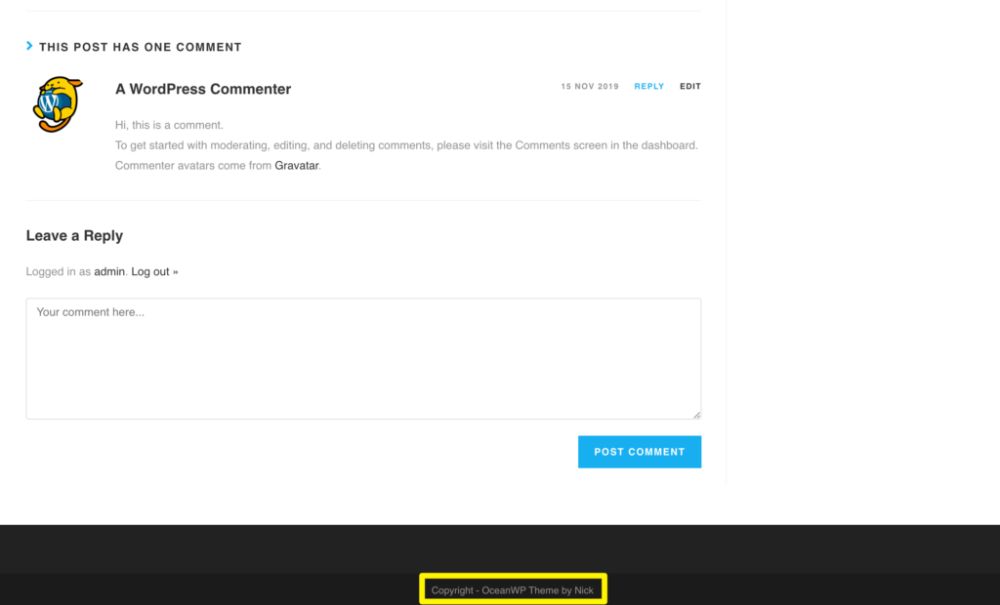
There is another option to figure out the active theme of the website- which is by accessing its source code. In order to do this, you need to navigate to the website concerned. Once you are on the website, right click anywhere on the page, and select the option ‘Inspect’.
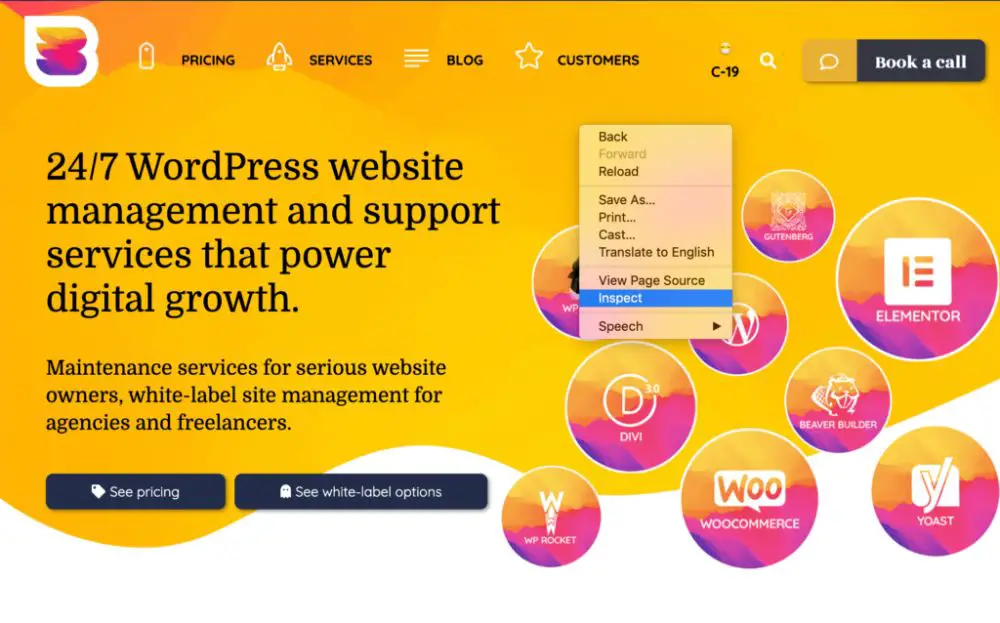
After this, you need to search for the website’s stylesheet, which would be a file named style.css. The path for this particular file will comprise of the theme’s directory, and hence, you can get the name of the theme from here. If you want more information, then you can follow the link which has the theme name and see the stylesheet. This will include the theme author, version number, license, tags, and description.
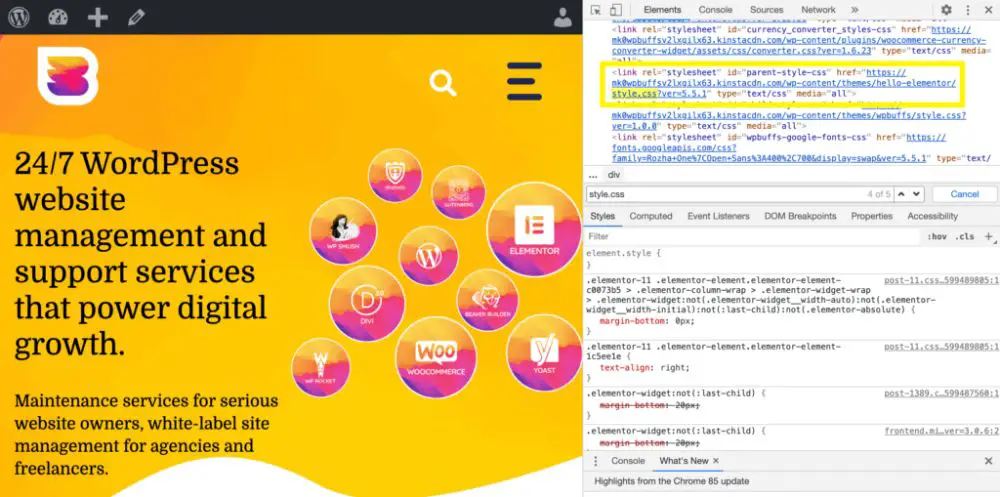
13. How to Find Manually Detect the PLUGINS a WordPress Site is Using:
You can give manual detection for plugins a shot if you are unable to find the WordPress plugins which you are necessarily looking for. This process is highly time-consuming and even complicated. However, the plugin detectors sometimes cannot detect every plugin that is there- hence, this is a crucial step.
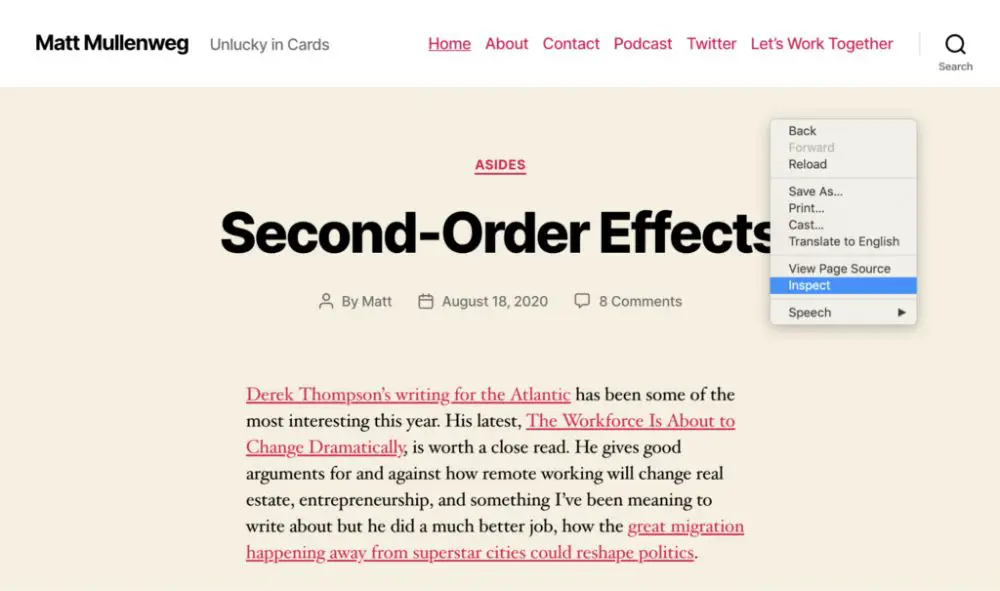
In order to identify the plugin, visit the website from where you want to detect. Right click anywhere, and select the ‘Inspect’ option.
Once you are through this, click on ‘Sources’ to go further. Search for ‘wp-content/plugins directory’.
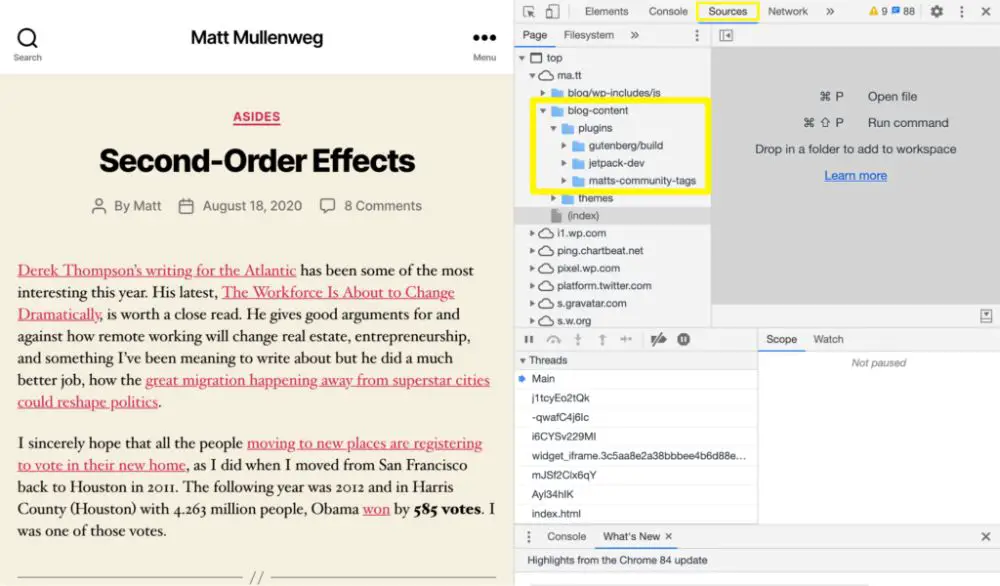
You can have access to all the plugins which are active on this website. However, this method is only useful if the plugins load custom resources (CSS & Javascript) from the client’s end. In case you do not see a plugin directory mentioned in the list of Sources, it can be because the products on the website do not meet the requirements.
Most of these theme and plugin detectors mentioned here work instantaneously. You just need to enter the URL and click a button, or use the extension, depending upon the detector you are using. This is very useful in times where you come across something you wish to replicate or use in your own projects. Using these detectors, you can easily identify and download for yourself. All of these detectors are highly beneficial, especially for those of you who are new to the WordPress. Through this, you can gain access to new themes and plugins, which are hard to keep track of- since there are new ones releasing almost every day. These tools are extremely helpful if you are in search for inspiration for your work as well.
via https://ift.tt/33PC76h
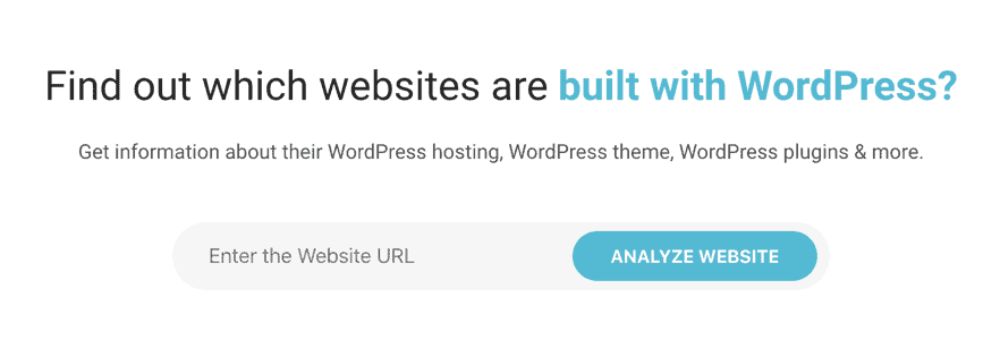

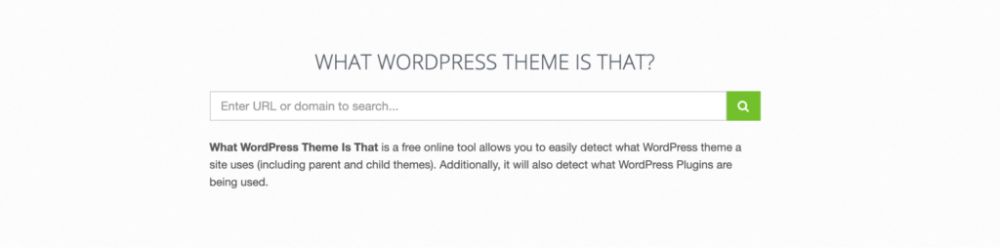

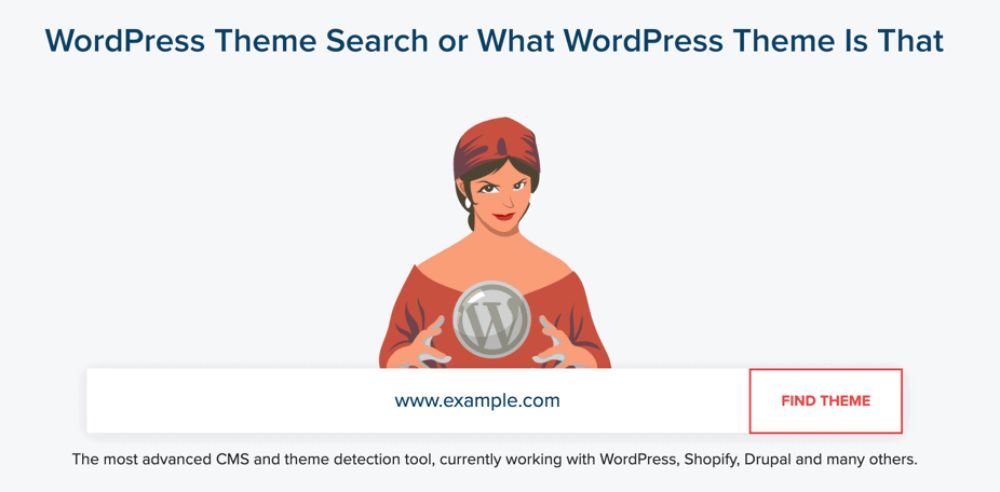
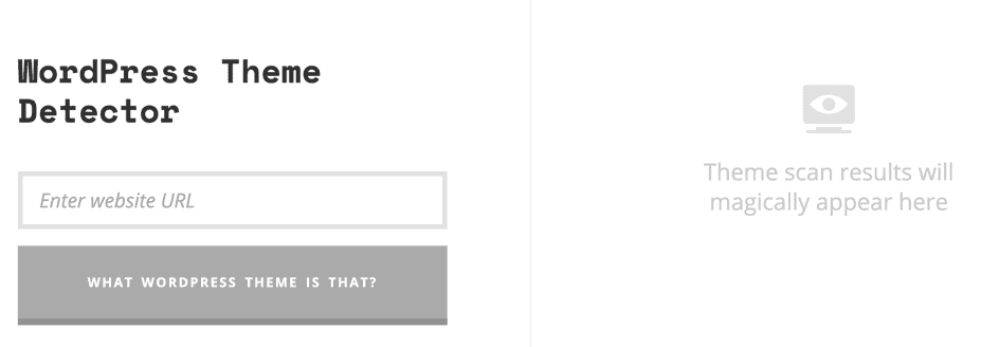
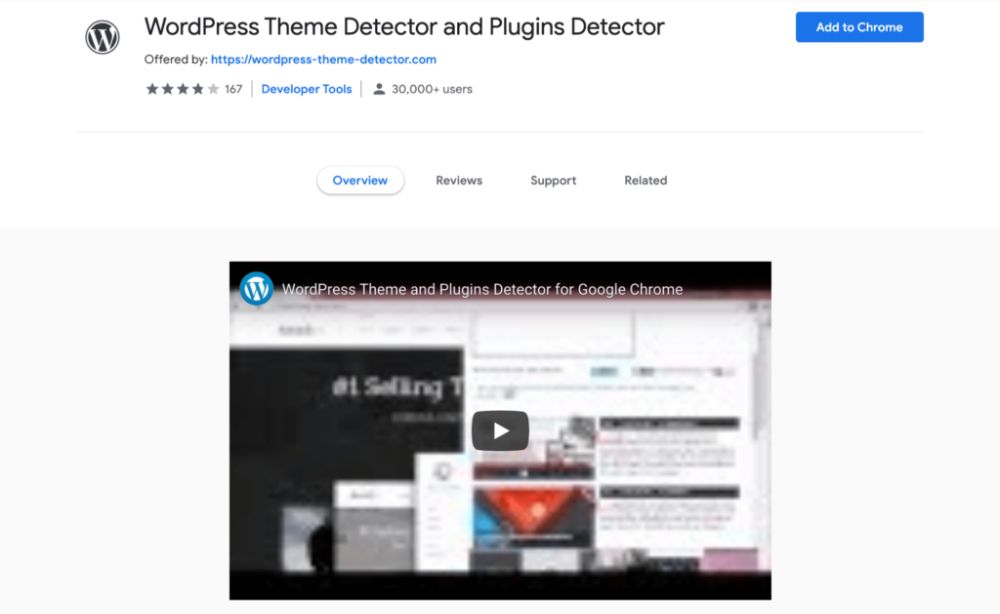
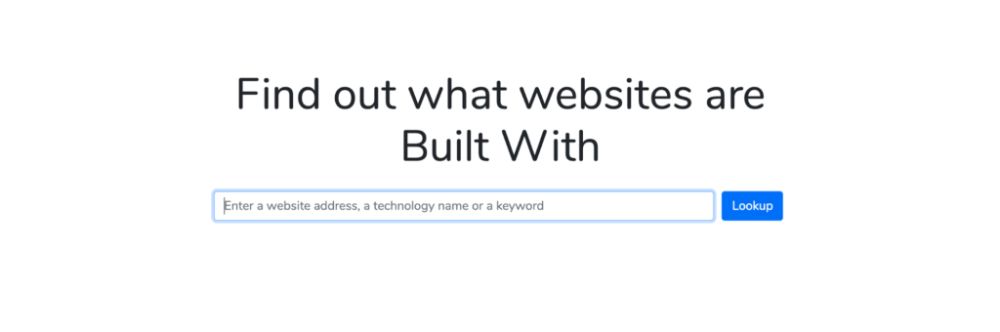
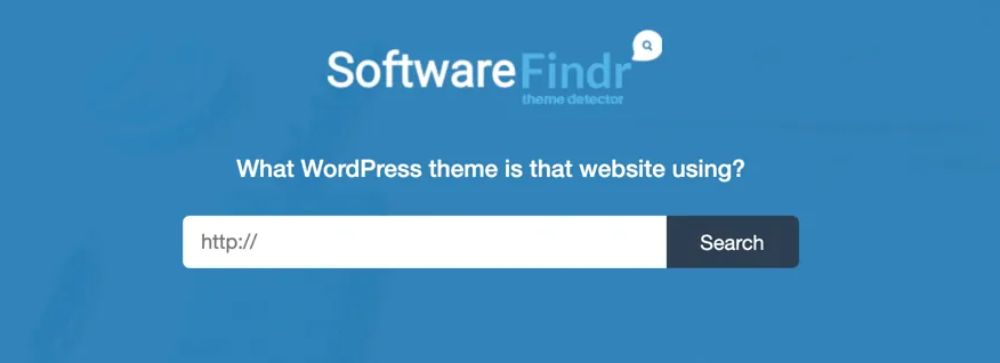
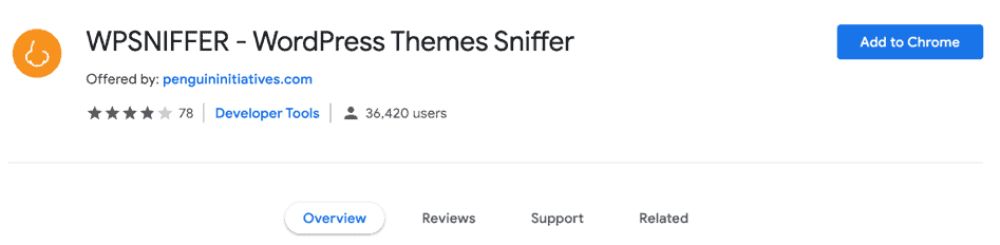
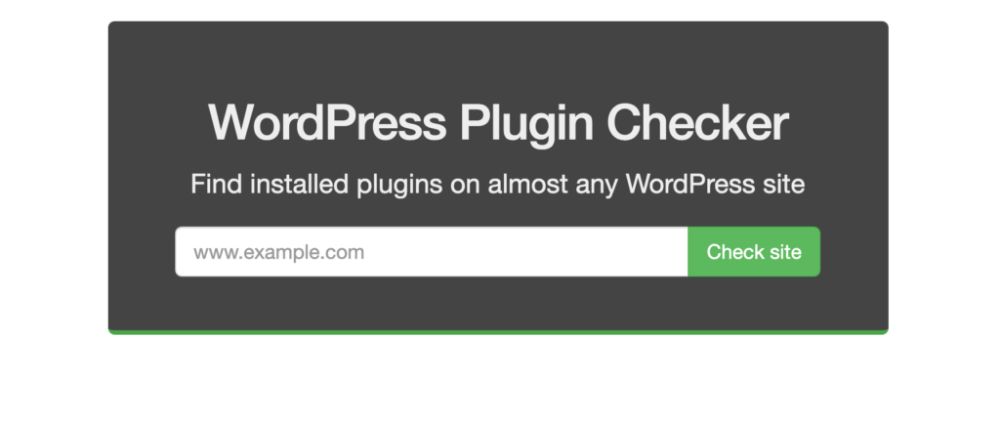

No comments:
Post a Comment