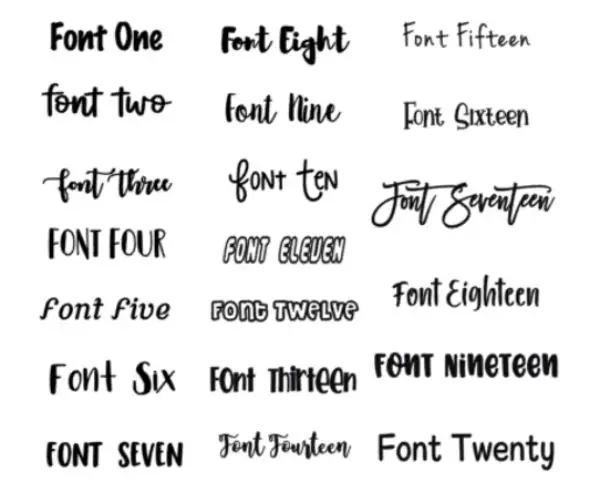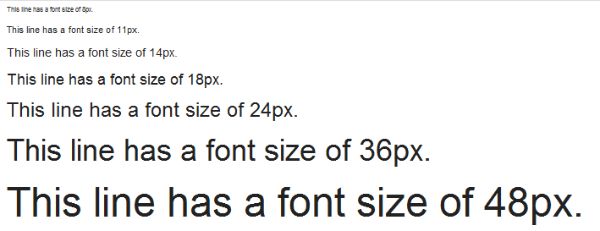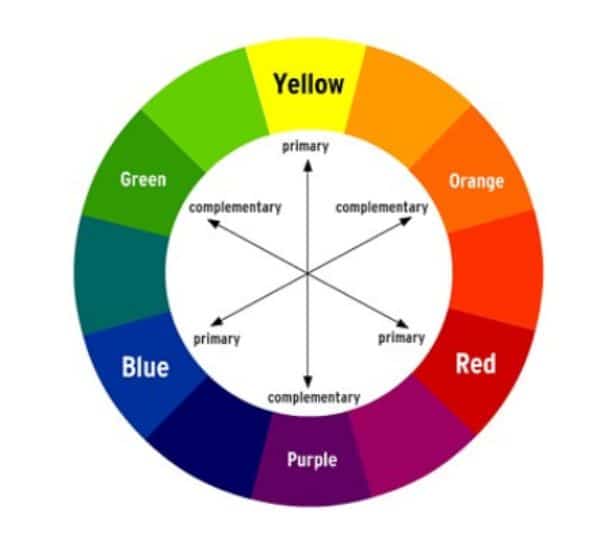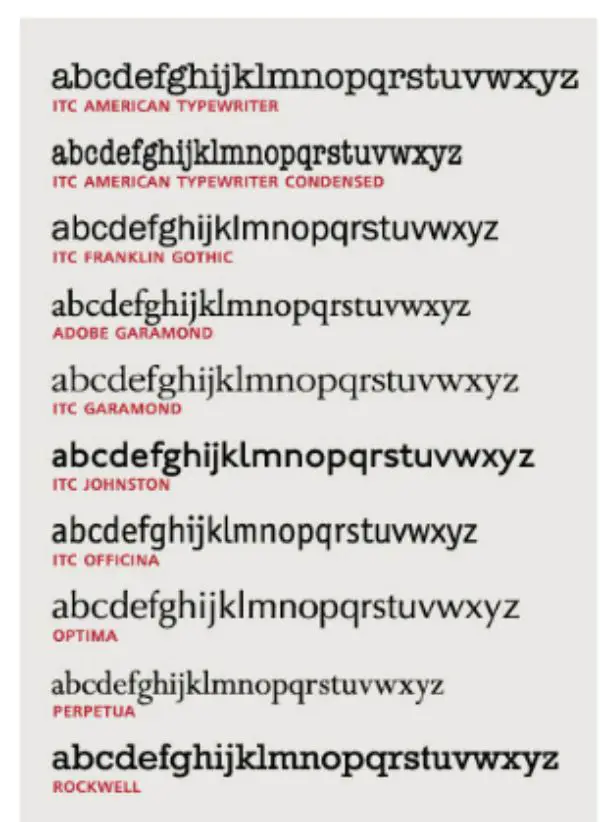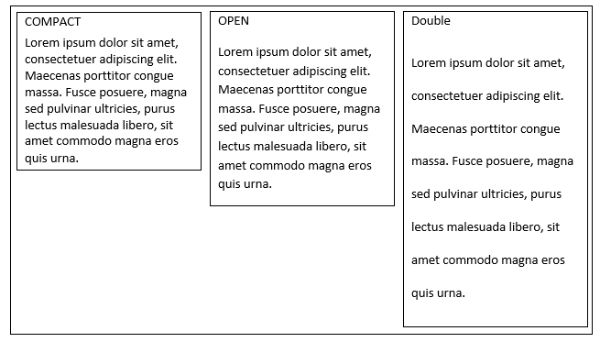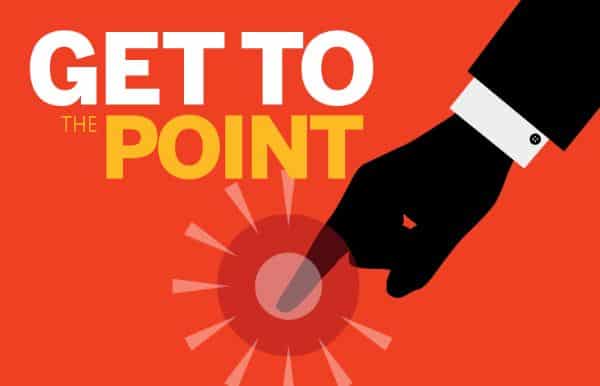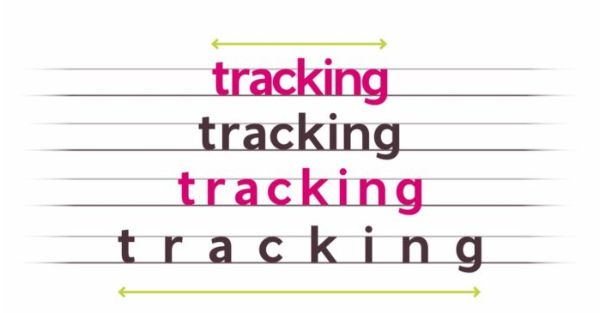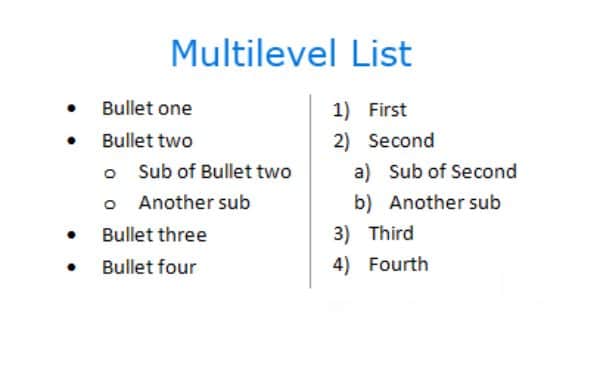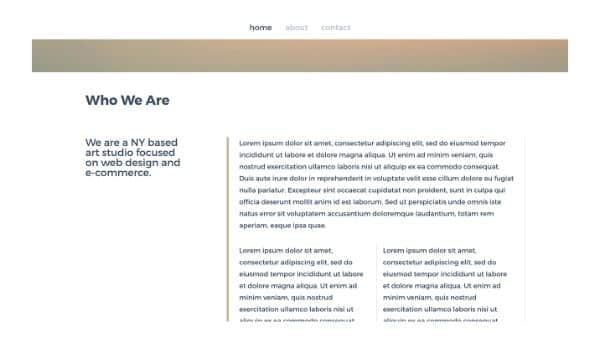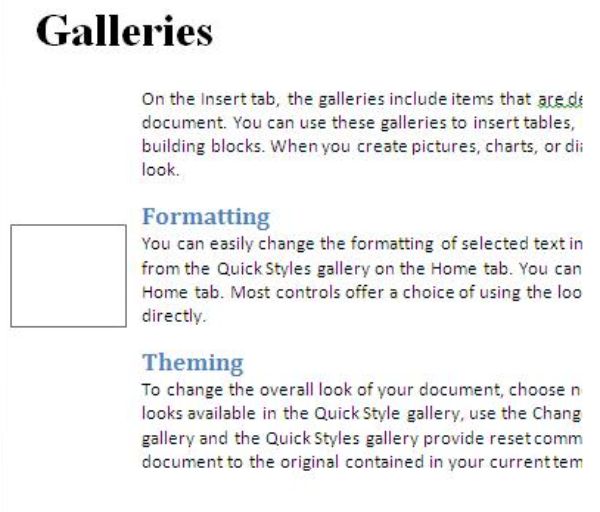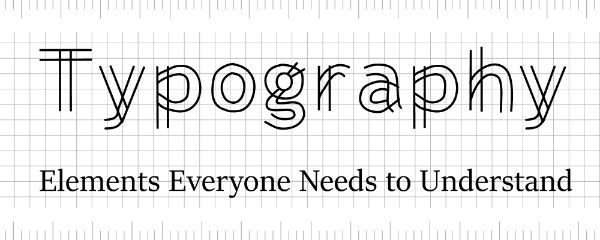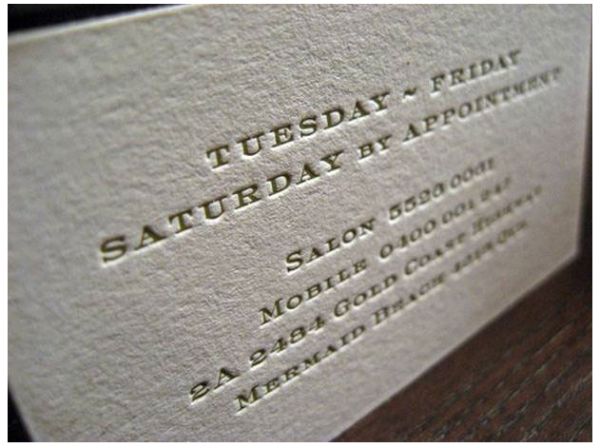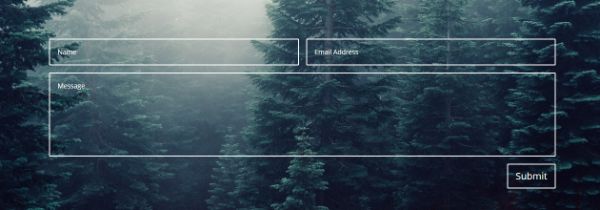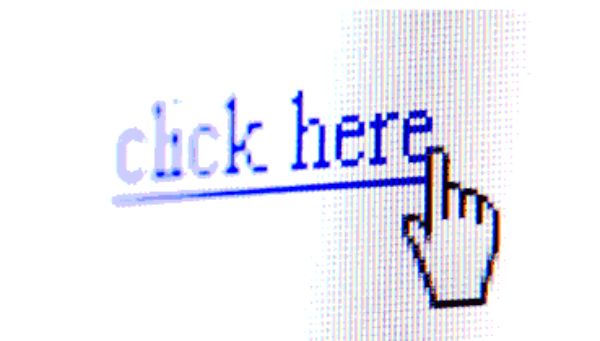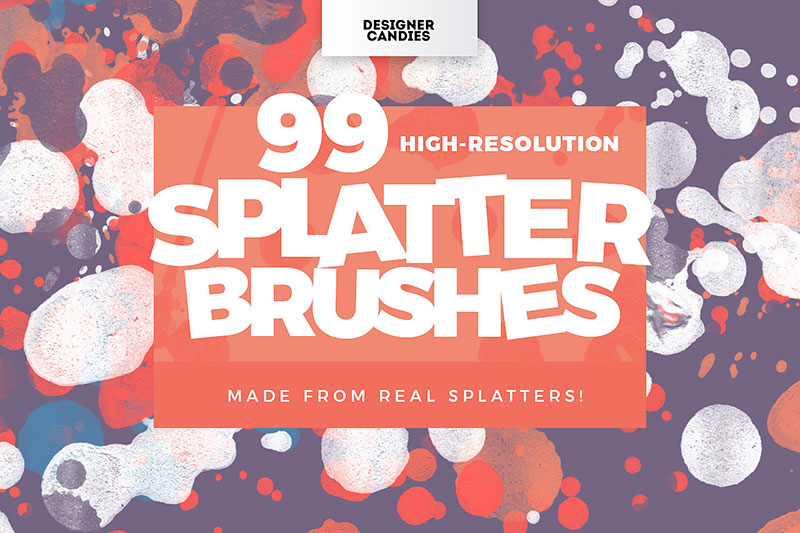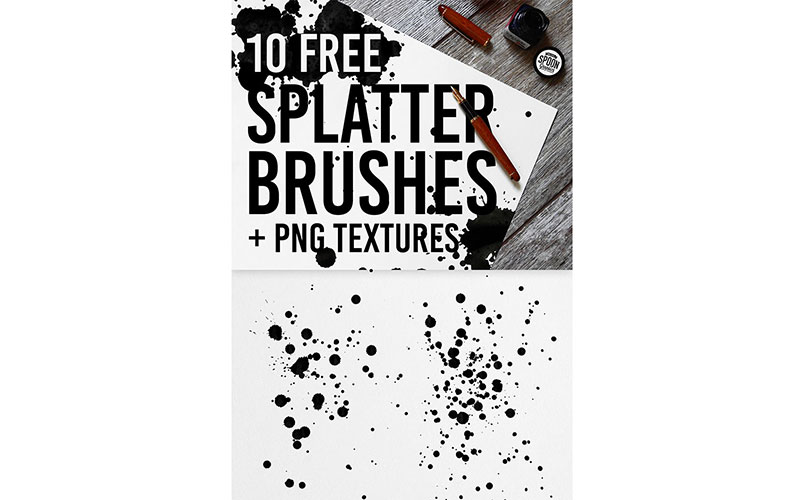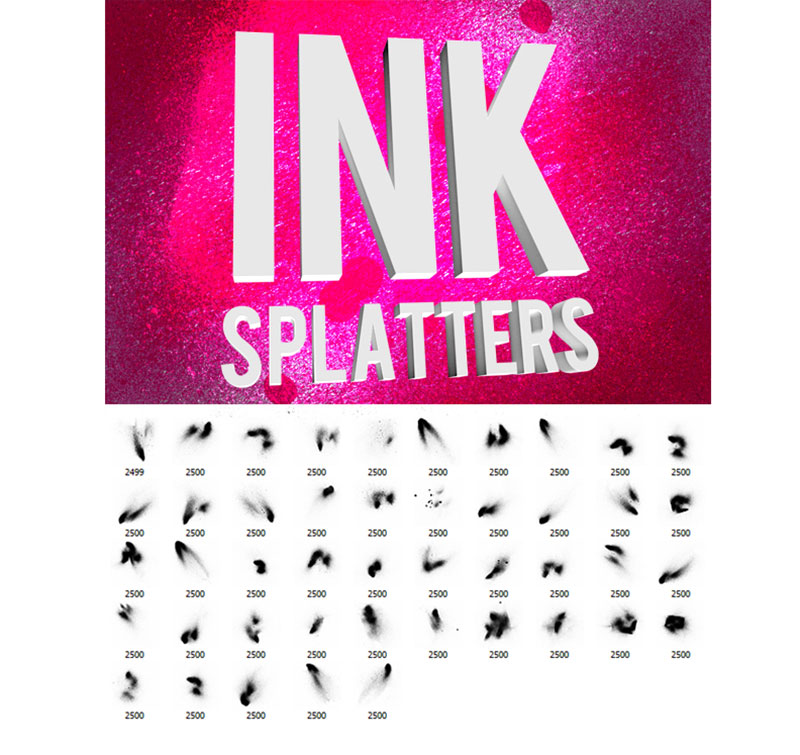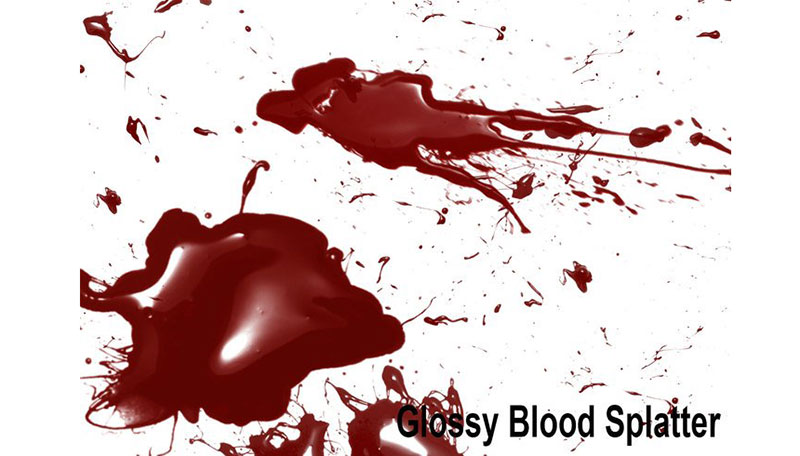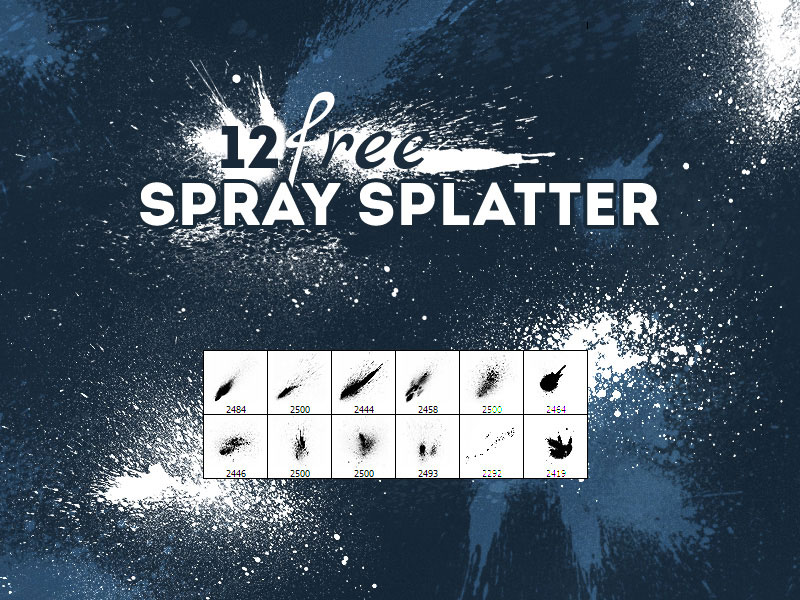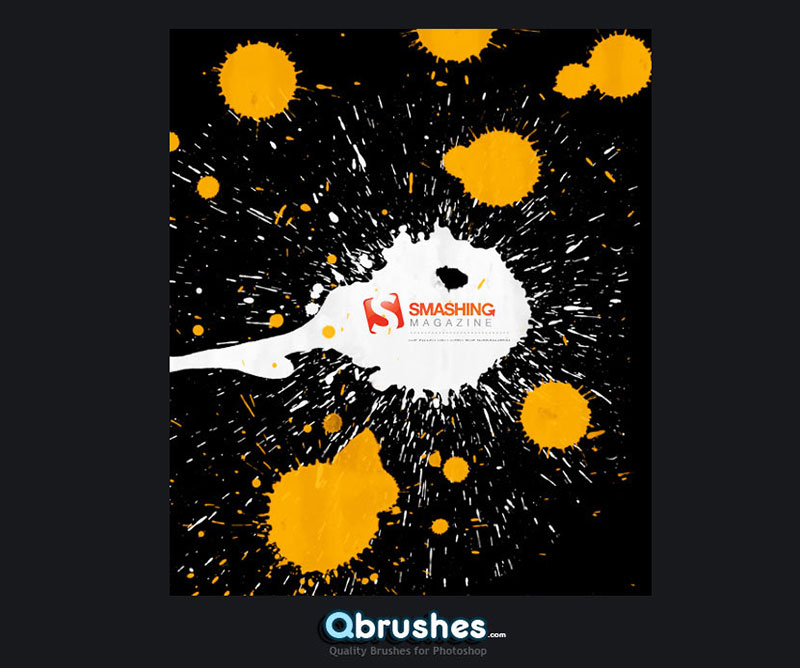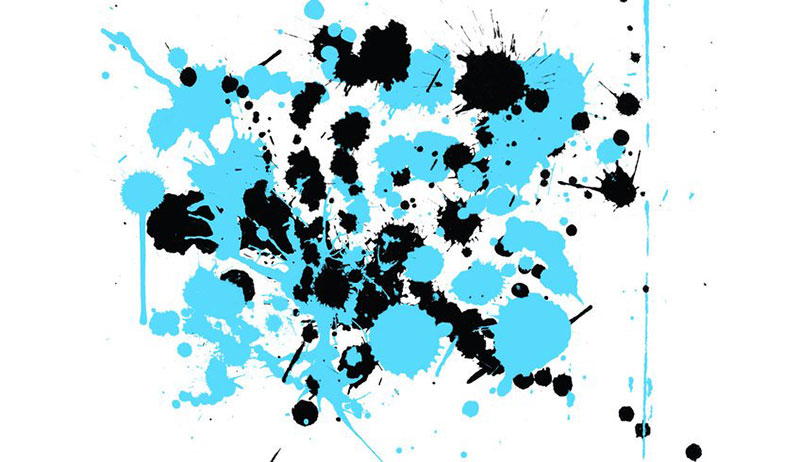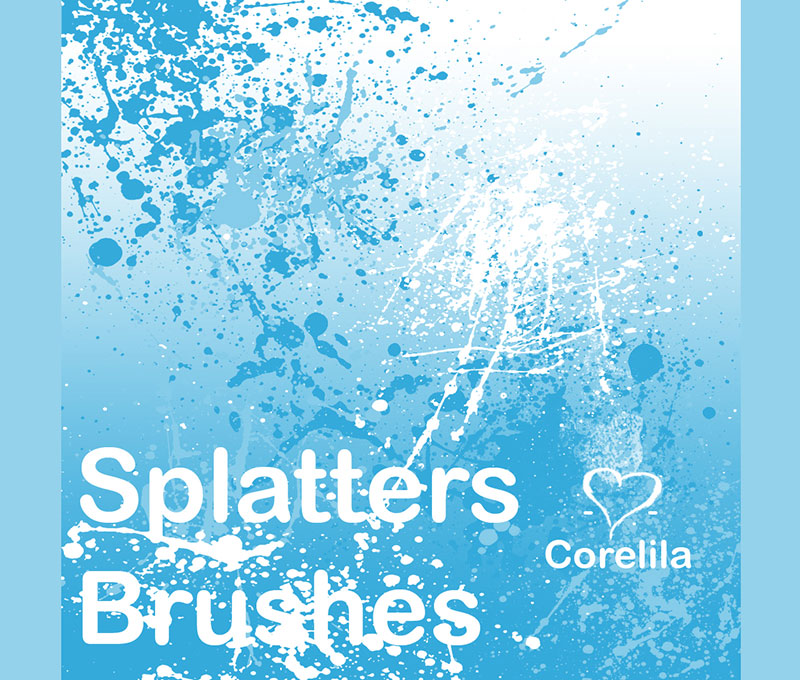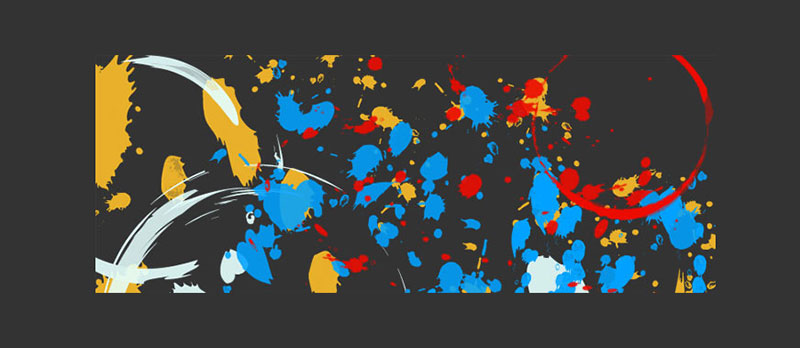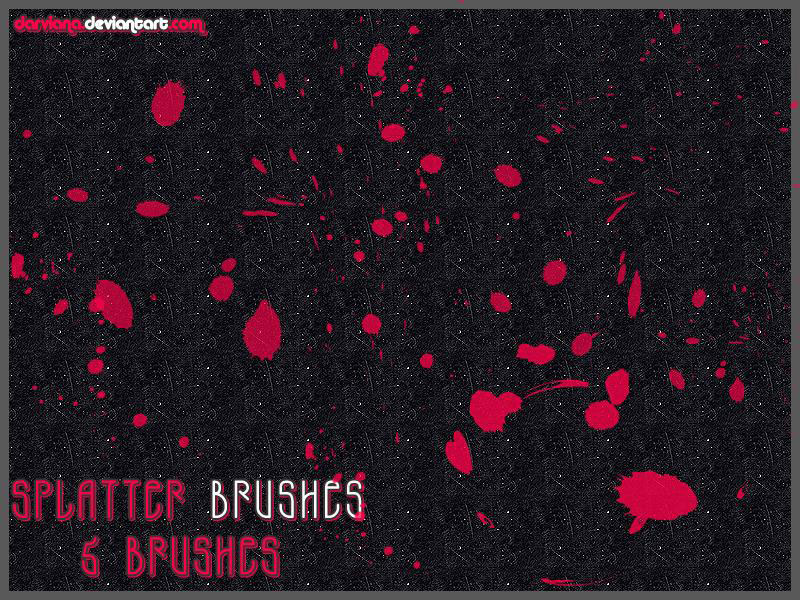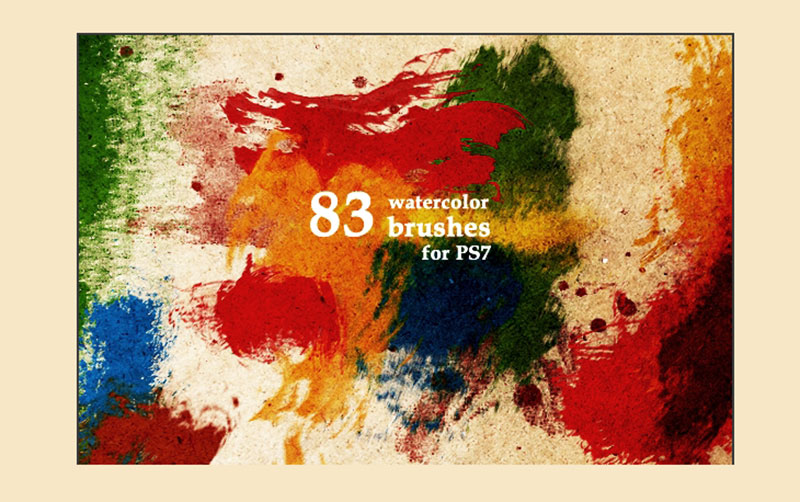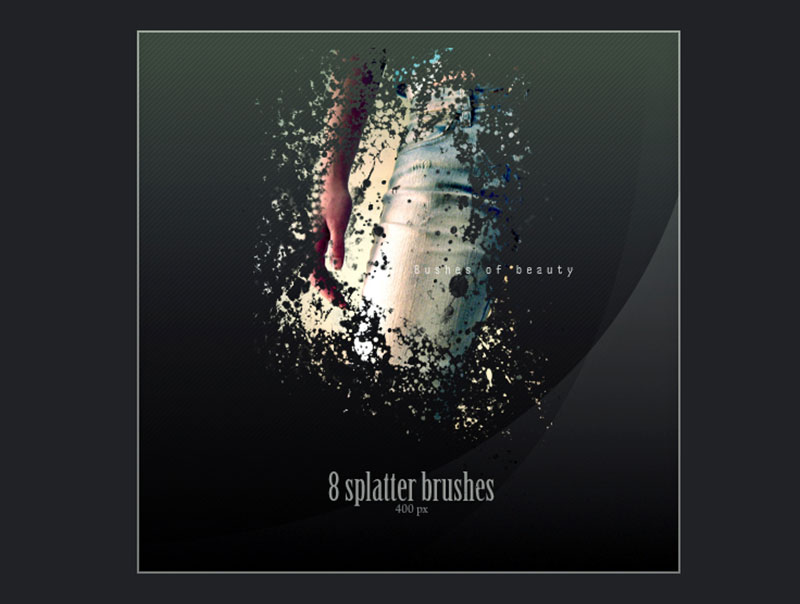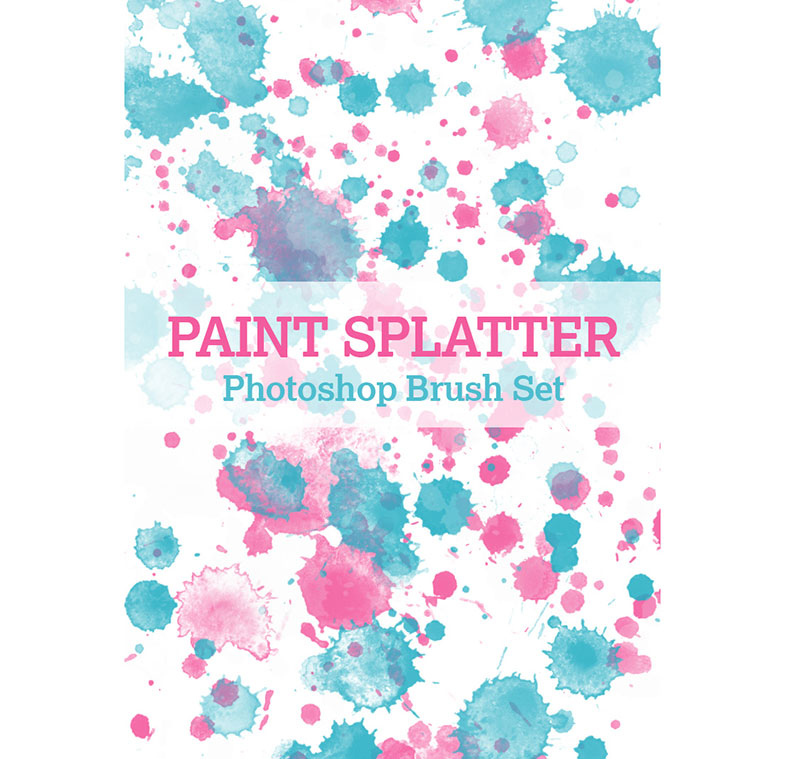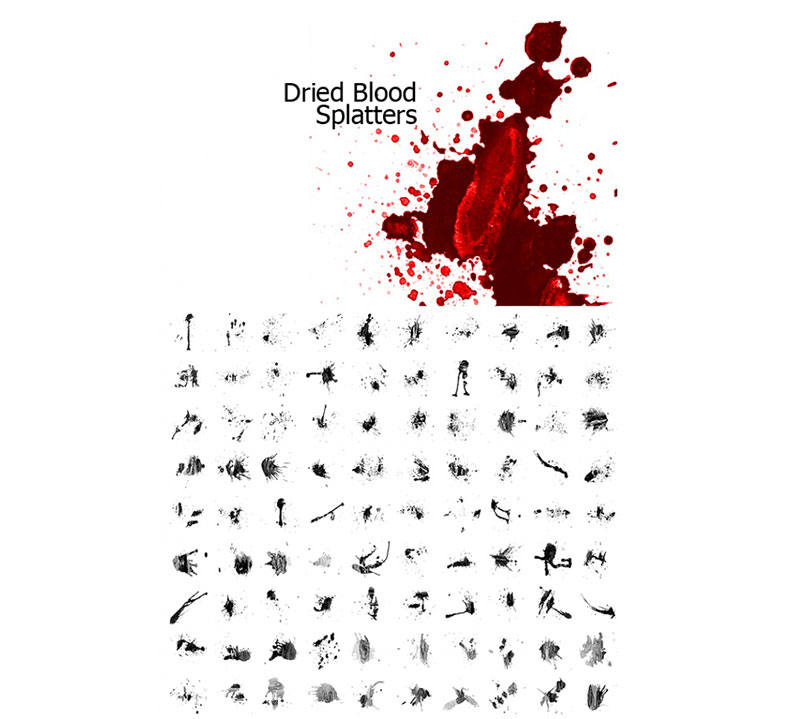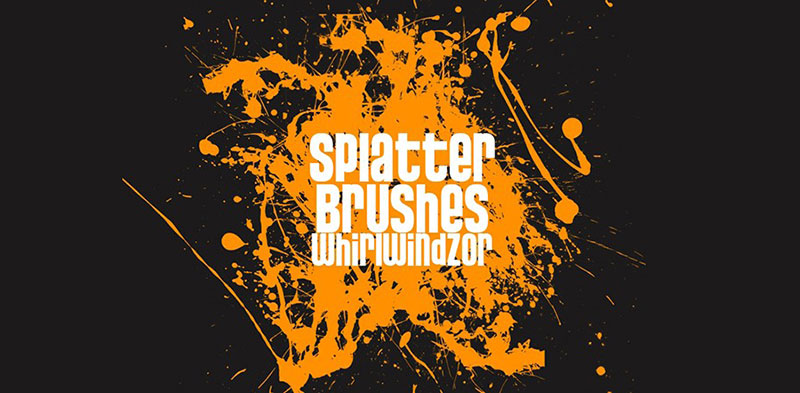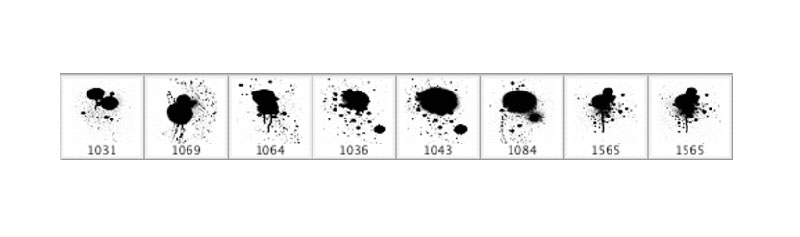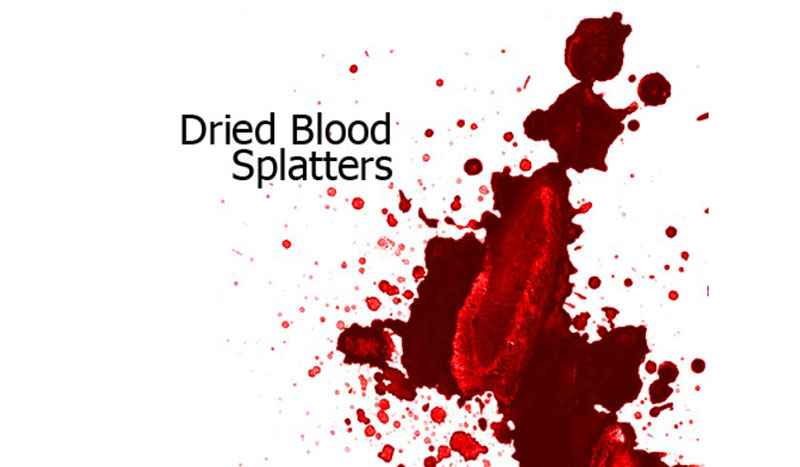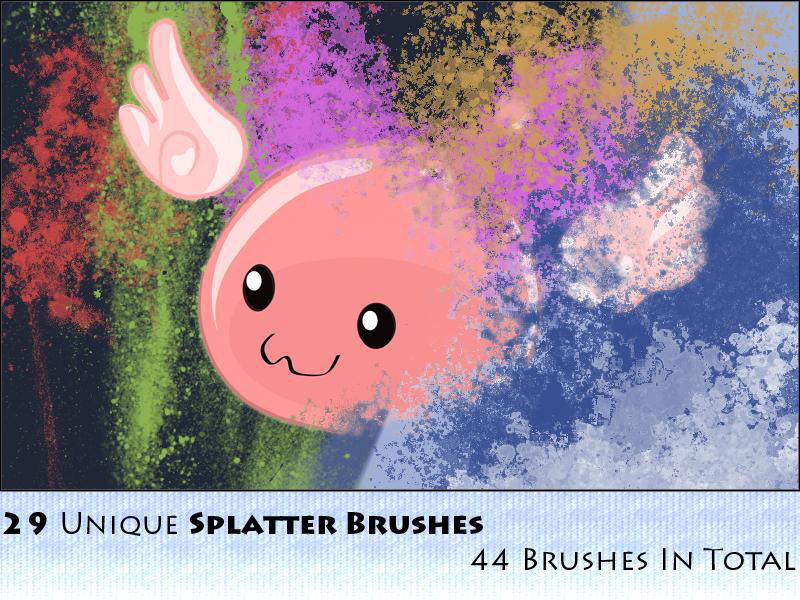You might have seen illuminated words or shapes in vibrant color and glow that stands out from the background to create art or amazing themes. This colorful light is neon light that creates a beautiful surrounding. The simplest of the effects look striking, and neon is one such effect. Any kind of background you choose turns out to be beautiful with the neon effect. One of the design elements that is trending now is the neon light effect.
By giving the images neon light effect, you can enhance the elements in the image or of the website. Designers experiment a lot using the trend of neon light effect and give a creative vibe to their images or website. The background and the website get a different look with the neon light effect, and it creates a fantastic effect. There are a lot of different forms that designers use in neon light effect. It is one of the simple ways to attract viewers as the neon light effect stands out from every other design element. There are different ways of creating this effect. We have listed a few tutorials that would help you to create a neon light effect in Photoshop.
For designers, it is essential to learn whatever is trending in the industry. The neon light effect is one of the trending design elements every designer tends to use it in their design. Every designer creates a unique way to give this effect and achieve a distinctive result. We have selected tutorials which differ from each other in terms of technique, quality and time.
Designers have a way to learn the effect by investing a certain amount of time. So, we present tutorials that consume less time for designers who do not want to invest much time as well as lengthy tutorials for those designers who want to give time for their learning process.
Here are 10 tutorials on how to create a neon light effect in Photoshop:
1. Photoshop Tutorial: How to Create a Glowing, Multi-colored NEON Sign
The tutorial is by Blue lighting TV Photoshop. The video tutorial shows how to create beautiful and alluring multicolored neon sign. This video is for fairly advanced designers. The best part of the video tutorial is that the link of the background used in designing is given in the caption. The tutorial makes it easy to download specific link for the background and font, which helps to follow the instructions in the tutorial.
It is sixteen minutes long, which makes it easier for the designers not to spend too much time on a tutorial to learn how to create a neon sign. The tutorial zooms into the functions to create the neon signs that help the designer to follow the visual instructions in a much better way. The voice and quality of the video are incredible.
2. Neon Light Effect – Colorful Glow Lines Photoshop Tutorial
The video tutorial is by Photoshop Tutorials by Layer Life. The tutorial shows how to create neon light effects on a photo in Photoshop. In this tutorial, there is no voiceover but subtitles for instructions. The visual quality of the video is also excellent, that makes it easier to follow the commands.
It shows from the basic on how to darken the image like it is night and add colorful neon lines to it. There is a piece of light music that keeps you away from distraction. The footer states every instruction that simultaneously runs with the visual. The tutorial is approximately 13 minutes long, which makes it appropriate for a designer not to spend much time and learn to create a neon light effect.
3. Photoshop tutorials-Neon Light Text Effect[Photoshop tutorials]
The tutorial is by Free FX Class. This tutorial helps you to create the neon light text effect. The tutorial shows how to create a Photoshop document, to set up the background, to create text for effect, create the effect, copy the text to the effect, make some adjustments and to create the glow effect.
The ten-minute tutorial helps you to create neon light text which can make your image stand out. The tutorial has no voice-over or subtitles to guide you through. The video guides you thoroughly, which step to follow step by step. The tutorial is an easy way to learn to create a neon light text effect. The video is worth recommending as it has more than half a million views and 40,000 subscribers.
4. How to Create Neon Glow Effect Lights & Objects | Adobe Photoshop
If you are looking for a quick way to learn how to create a neon light effect, this tutorial is perfect for you. Designers struggle a lot for learning new things daily. If you are yet to learn to create neon light effects in Photoshop, then watch this tutorial and get a grip on it. This tutorial shows you a quick way to create neon effects to objects in the image.
The tutorial has more than one lac viewers and more than 34,000 subscribers. Tone Fuentes Anaya presents this tutorial. The video has a voiceover that directs you and guides you through the video. The subtitles are also there for viewers who may find it difficult to follow the voice over.
5. Realistic Neon Light Effect in Photoshop
Sekulic presents this tutorial. The tutorial is a more than 20-minute video that helps you to create a realistic neon light effect in Photoshop. The tutorial has a clear voiceover and subtitles for those who find it difficult to follow the voiceover. With more than 4.5 lakh views for the tutorial, it is the best among all other tutorials. The tutorials have got some best reviews for the quality of the work that it imparts for the designers.
The voiceover makes you feel that he is communicating to you individually. Nemanja has also given the links for downloading the neon fonts. The tutorial explains everything steps by step. From placing the right type of font in the background and adding color to it and later giving the neon effects, seems made easy by this tutorial.
6. Neon Text Effect
The tutorial presents this tutorial to create a neon text effect in the images. If you wish to learn how to create a neon text effect using two kinds of fonts, this is the right tutorial for you. This tutorial ensures you to learn giving neon text effect to the image in a professional way. The twelve-minute tutorial is all about using various functions to achieve the neon text effect. The voiceover for the tutorial is clear.
The tutorial also gives you a specific suggestion if you want to try with any options that would help you achieve a distinct result. The video describes the effect of the functions used on the image, which helps you to understand the use of every procedure. The video has been viewed more than 3 million, and by it, you can have a surety that you have reached the right tutorial.
7. Photoshop tutorial: Easiest Way To Create Neon Light Text Effect in Photoshop
If you are searching for a most straightforward way to create neon light text effect, then you have come across the perfect tutorial. Photoshop tutorial presents this video. By this quick tutorial, you can learn to create neon light text effect quickly. The tutorial would be preferred by many designers who want to learn the neon effect in less time. Without wasting much time, the tutorial only focuses on creating the neon effect. The video has no voice over or any subtitles.
The video is enough for you to follow the steps that would help you to create the desired result. The tutorial has a song in the background. It has more than sixty-five thousand views. The tutorial is also suitable for professional designers who just need to refresh the steps for creating a neon effect.
8. Photoshop Tutorial: Neon Effect + Text
Jehoshebaism Arts presents the tutorial. This tutorial shows how to give neon light effect to an object as well as to text. This 14-minute video would help you to get a grip on creating the neon effect. Mostly all tutorials would help you to create a neon effect to the text, but this tutorial shows how to create a neon effect on other objects in the image and text.
The tutorial has no voiceover to guide through the tutorial but subtitles. The subtitles show the actions to be followed along with shortcut keys that would help you in the future to create the same in less time. A piece of energetic music plays throughout the tutorial. Once you go through the tutorial, you would know the best way and most relaxed way to create a neon effect in your image. What kind of background to use, which shade in the image, would be suitable for the neon effect to look good and more is shown in the tutorial.
9. Neon Glow Lines Effect around Person
The tutorial is about creating neon effects but in a different way. It shows how to create neon glow lines effect around a person. Additionally, the tutorial teaches you something unique from the other tutorial. Moreover, there is no voice-over or music is there in this tutorial. It is a caption guiding you through the video.
The subtitles are clear and leave no option for the viewer to get confused. Every necessary step you need is in the tutorial, which helps even the beginner to understand. The subtitles are crisp and convey to the point making it less ambiguous. The tutorial is 8 minutes but still covers the necessary details to create the neon effect.
10. How to Add a Neon Light Effect to Your Photos in Photoshop
Graphics presents this tutorial on how to add a neon light effect to your photos. The tutorial seems to contradict the usual images or way to create neon light effect and shares a different style. By creating a neon light effect on the photos, the tutorials impart the designers to create contemporary art pieces. The tutorial starts with an introduction and what kind of neon effects are used by various designers.
Designers try to create art pieces by using two different themes and add illuminated words, shapes with a vibrant glow. The tutorial shows how a standard image can be enhanced using a neon effect and illuminate the whole surrounding. The tutorial is 8-minute-long, and at one stretch, a designer can learn the technique of adding a neon light effect to the photo.
If you search for neon on the internet, you could know that it is a huge trend. This neon light effect creates a catchy eye effect which is hard to replace and is popular among the designers to create attractive designs. Neon signs are prevalent in advertising and decorations.
The neon effect used to transform the background and space gives a fantastic look. Initially, the neon signs were associated with bars and motels. This neon effect was widespread to represent the expression uniquely. Be it design or website, and neon light effect works perfectly. Designers search for a unique way to represent the design, and with the neon light effect, they give out a personal touch.
Not only the neon light effects create an eye-catchy effect on the design, but it brings out the retro look back. The designers want something in their design that makes their work stand out from others and also gives them a sense of satisfaction.
The post 10 Photoshop Tutorials to Create Neon Light Effect in Photoshop appeared first on Web Design Blog | Magazine for Designers.
via https://ift.tt/2z1DKRp