The well-known GIF files are great and fun animations that are sent daily through millions of messages. GIF files are very popular now as they were in the first days of the Internet design when videos or Flash couldn’t provide motion to static web pages.
The format has existed for a long time and at some points, they were the only choice for short videos on websites. Today however we can see many speeds up GIF that looks great and are popular.
Optimizing your GIFs is important even more when you want to add them on your website. This formant usually brings a large file so making them their size smaller could be a good idea if you want to make them less bandwidth-hungry. What you can do is go for the speed up GIF because it will make them run better.
Why should you optimize your GIFs?
Performance is important when it comes to the design of your page and GIFs sometimes are not the most performant ones. GiF speed is important because they get user attention and really enjoyed by people. Just pay attention to their size because they might bring a bad user experience due to the slow page load speeds that might appear because of them.
Simply Speed up GIF using Photoshop
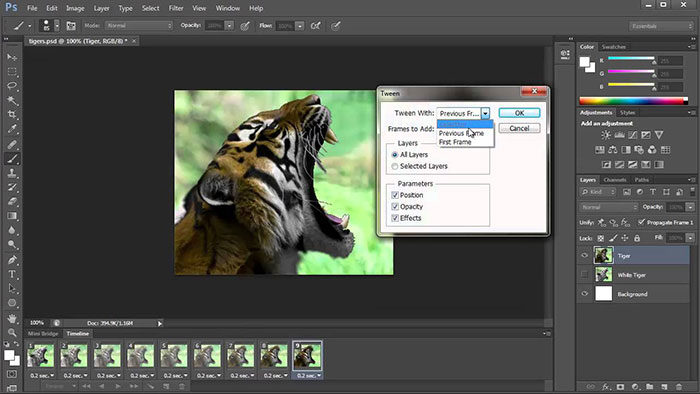
Using Photoshop to speed up GIFs is easy if you follow these steps:
- Chose the GIF file on your computer and launch it in Adobe Photoshop
- Open the Animation Palette menu and select the “Document Settings” box
- Modify the duration of the animation frame in the “Document Settings” option. In order to speed up GIF easily make sure that you select a higher frame rate or a shorter duration for your animation
- Choose “Export” to save your GIF file
Speed up GIF by converting it into a video in Photoshop
Step 1: Load your GIF file into Photoshop

- Go to File > Open and browse and get the GIF file then press Open
- The GIF will be opened inside Photoshop and each frame of the GIF will be open up as a separate layer
- Don’t get scared by the amount of information on your screen
Step 2: Convert GIF to Video
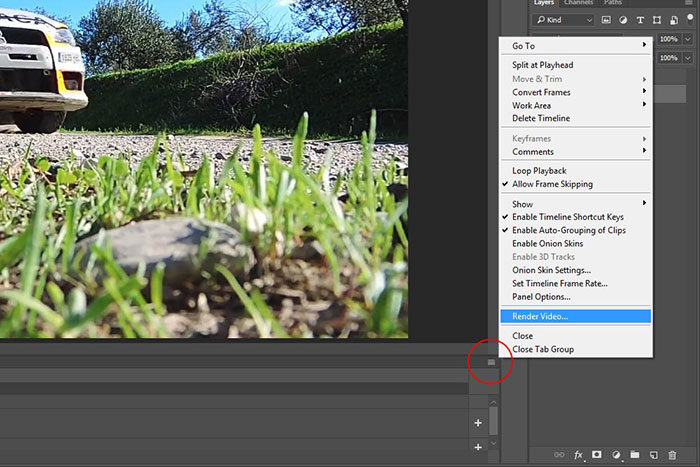
- Under the first frame of the GIF, you can see a Convert To Video Timeline Button, click it
- Your screen should be filled with the timeline of each frame
- Check for the Render Video icon and click it
- This brings Render Video menu
- Use the Select Folder option to select the destination folder for your video and click Render
Step 3: Change the speed of the gif
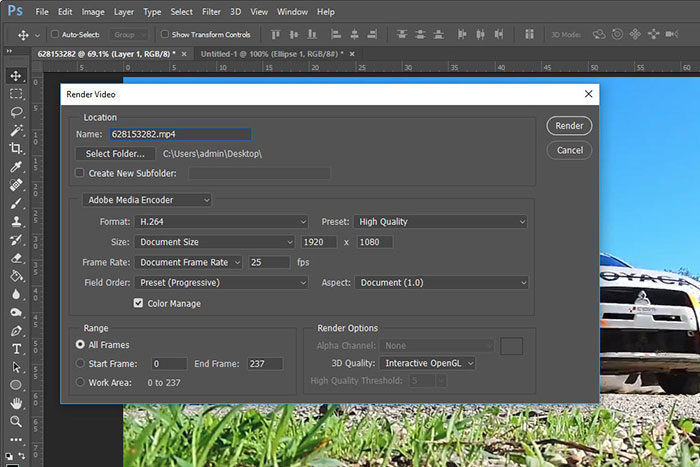
- Go to File > Open and open the newly rendered video in Photoshop
- It should open as a single timeline in Photoshop
- Click right on the timeline and access the Retime Menu. Click on the drop-down menu next to Speed and you will see the speed slider
- Adjust the slider up or down depending on your preferences
Step 4: Reconvert Video To Gif
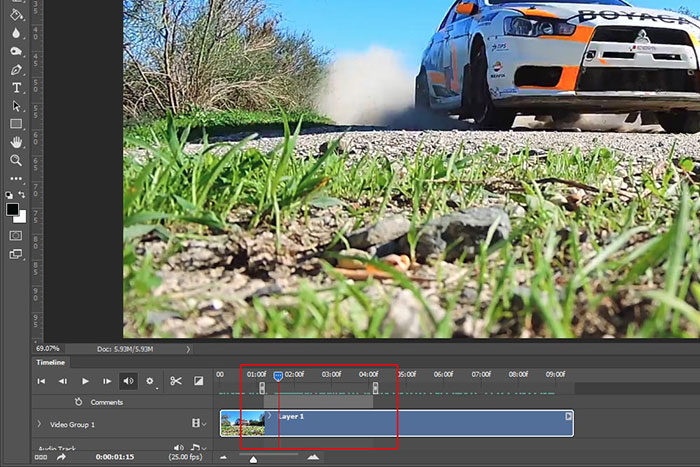
- Go to File > Export > Save For Web and this will open GIF Exporter
- In the bottom left of the window, you will see the Preview button that opens the preview of your GIF in the browser. Use it to check fi the GIF has been rendered correctly
- When happy with the results, click Save, choose a destination folder and you are done
Speed up a GIF image using an optimizing service
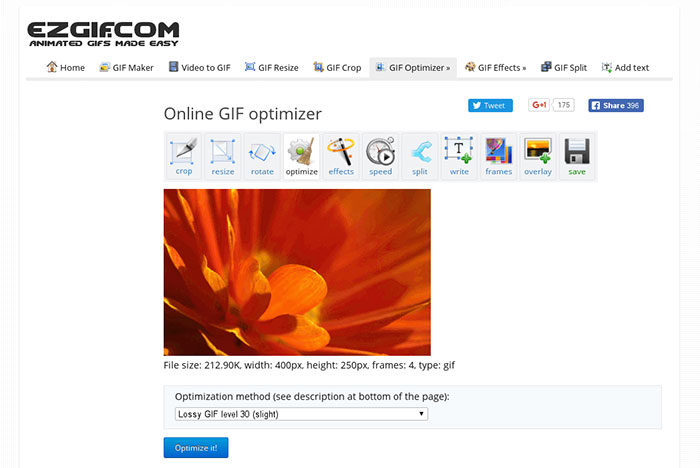
To best way to speed up GIF images is by using an optimizing service. Get some tools that do that, there are many options to choose from and some of them are online.
If you have your GIF ready then go to this website and follow these steps:
- From the bar menu, go to Effects and select Adjust Speed from the drop-down menu
- Click Choose File and find your image. When you find it click on the Upload button?
- Choose the percent that you want to increase the speed and enter it in the text dialogue
- Click on Change speed and your output image should be displayed below
- Click on Save button to download your image into your preferred folder
Other GIF Speed Changer Websites to Speed Up Animated GIFs
LunaPic
LunaPic is another rich online image editor that supports the option to change GIF speed. There are no custom speed choices here, all come predefined but it is still a good tool for this kind of GIF changes.
Gifntext
This website was made to help people out with the editing of their animated GIFs. There are a lot of tools to choose from and you also get a GIF speed changer. This website will allow you to upload the GIF file and change its speed in an easy way.
GIF Maker
Check this free GIF speed changer if you want to make some changes to your GIFS. The website works easy and all you need to do is to choose the GIF that you want to modify, then you upload it and then you choose the speed up GIF option from it. For sure it is going to do the job so give it a chance and see for yourself.
How to make your GIFs load fast every time
Compress your GIF for quick load
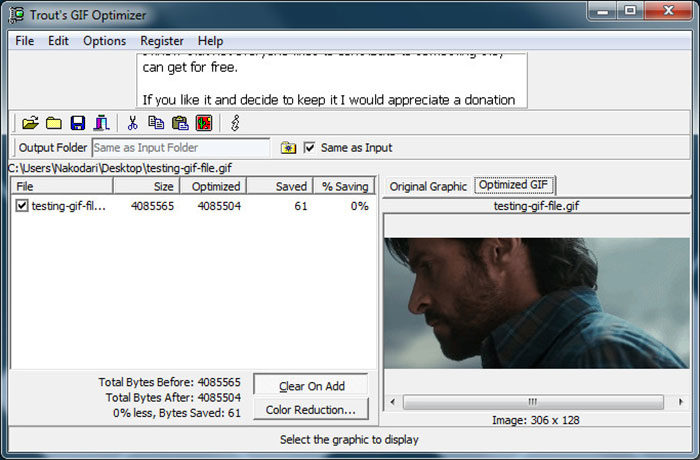
Once you made a choice to the final design of your GIF you can start thinking about something else and that is how to reduce its size a bit more. A compression is a great option because it doesn’t change the quality it just makes it load faster.
Go on a site like GIF Optimizer and user the free compression tool that you get on it.
Try color reduction
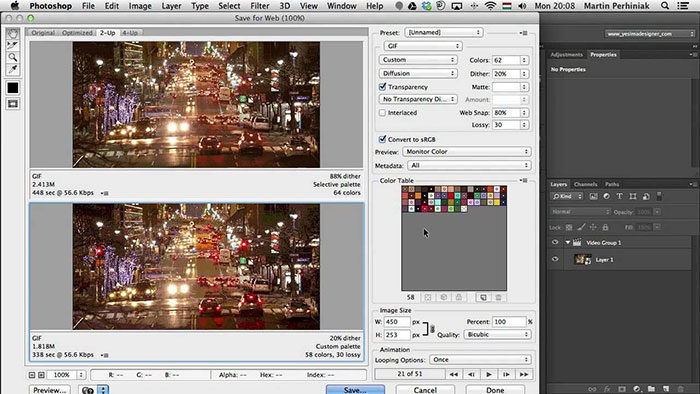
Another easy method that you can try is by limiting the number of colors that appears in your GIF. In order to speed up GIF loading time reduce the number of colors to 256 in order to get the best results. Apps that have this function have a box where you can type in the number of colors so make sure to check this out.
Delete excess frames
One of the main reasons why your GIFs load slowly is because they have to many frames in them. Make sure to double-check this and eliminate the ones that are not needed.
If you enjoyed reading this article about how to speed up GIF files, you should read these as well:
- Wood background textures that you can add in your designs
- Beautiful Christmas wallpaper examples you should download
- A Collection Of Useful Photoshop Typography Tutorials
- Top Photoshop Actions For Photo Retouching Work
The post How to speed up GIF videos with no hassle involved appeared first on Design your way.
Source: https://ift.tt/33uJTPX

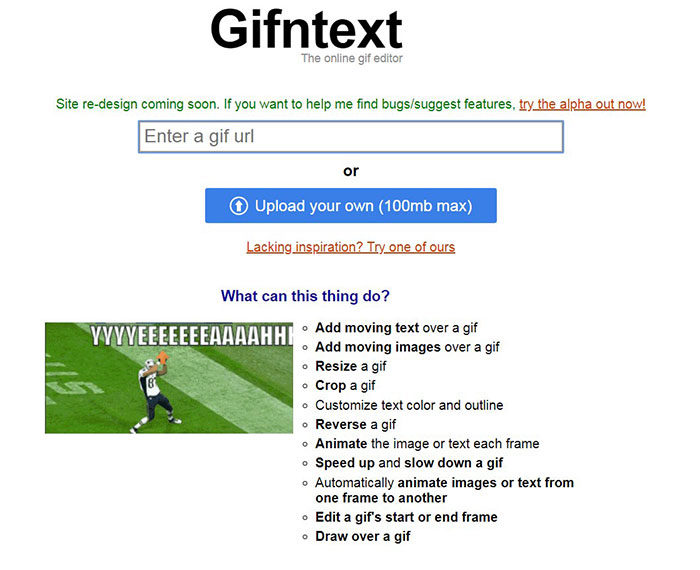
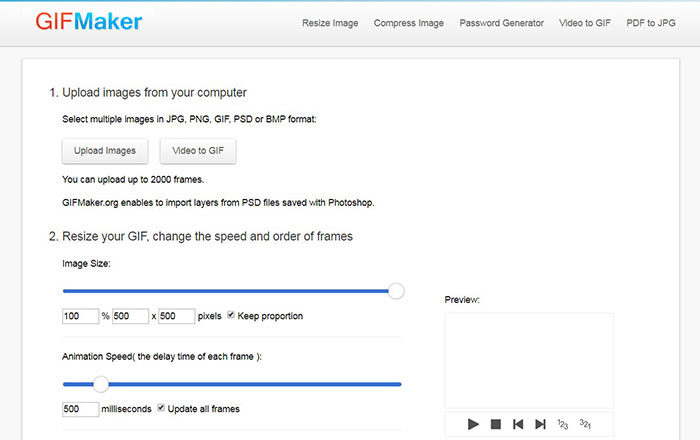

No comments:
Post a Comment