Things are going downhill fast for RSS. First Google shut down Feedburner’s API in 2012, then they announced the closure of Google Reader earlier this year (2013). The future isn’t looking too bright for the Feedburner service as a whole and chances are it will also be completely shut down sometime in the near future. In today’s post I’ll show you how I’ve personally prepared for doomsday and gained a bunch of new subscribers in the process by migrating from Feedburner to an email newsletter service.
The future of Feedburner
If you’re a long time blog owner you’ll likely have used Feedburner since well before it was acquired by Google. By burning your original feed with Feedburner you gained a bunch of handy features such as user friendly subscribe pages, subscriber counts & stats and the all important email delivery option. Google bought Feedburner in 2007 then shut down the API in 2012. Feedburner’s interface has remained unchanged in that time and with the recent demise of the popular Google Reader you would be wise to expect the same fate for this small niche service.
How to prepare for doomsday
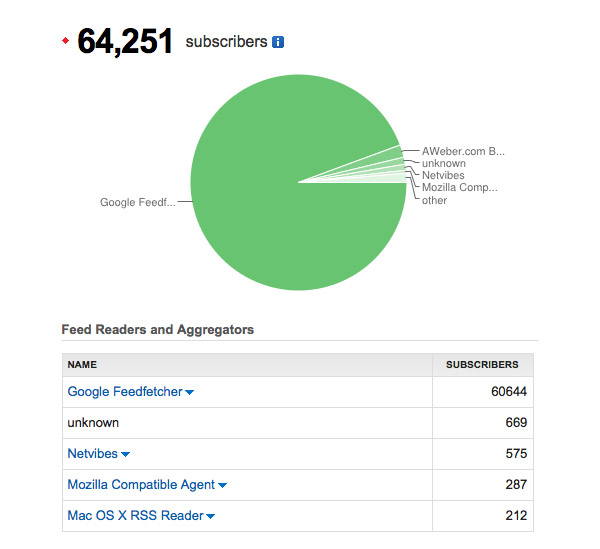
Every blog will see a dip in readership after 1st July 2013 when Google Reader is officially laid to rest. Google Reader is the tool over 94% of my readers use to stay up to date with my content. Even if you publicly prompt users to switch to an alternative service such as Feedly, you can bet that a substantial proportion of your readers will be lost. We’re just going to have to take that one on the chin, but the knock out blow will come if Feedburner is shut down too. The second largest group of subscribers after Google Reader users, our Feedburner email subscribers, will then be lost too. Therefore, it makes sense to start building a reserve readership today and rescue our Feedburner email subscribers from their potential doom by creating an alternative email mailing list with a newsletter service.
To me, email newsletters seemed a little outdated compared to RSS. I personally use email for emailing and RSS for content reading, but email newsletters are still really popular and bring along some new opportunities for your blog. Here’s a few pros and cons:
Pros
- Customise the appearance of your email updates
- Allow users to sign up using forms on your site
- Stay in touch with readers with follow ups & updates
- Run much more detailed reports on delivery and readership
Cons
- It takes a fair amount of time to set up
- You pay a monthly fee for the service
The three big names in the email newsletter business are AWeber, MailChimp and Campaign Monitor. Comprehensive comparisons of all three can be found elsewhere on the web, but I chose AWeber for my own mailing lists.
How to migrate your Feedburner email subscribers
We already have a core bunch of subscribers who signed up to receive our content by email, so rather than start from scratch with a newsletter service, we might as well migrate our users over.
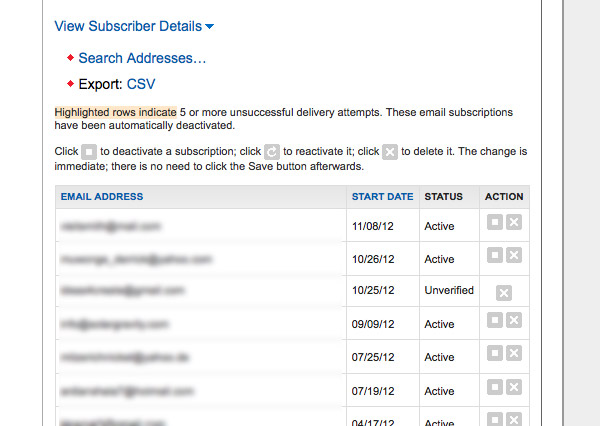
To begin, you’ll need to export your subscriber list from Feedburner. Log in at feedburner.google.com, head to Subscribers > Feedburner Email Subscriptions. In the fly out options select Manage Your Subscriber List then export as a CSV.
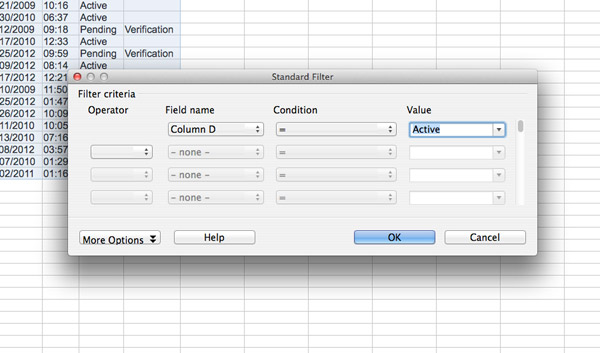
Your Feedburner list contains both verified and unverified addresses. Some newsletter services may allow you to import your unverified users, but AWeber in particular request that these entries are removed, seeing as they didn’t go through the complete double opt-in process. You can do this with some spreadsheet trickery in Excel or Open Office by filtering out the rows with the word “Active”. Save your edited list as a new CSV file.
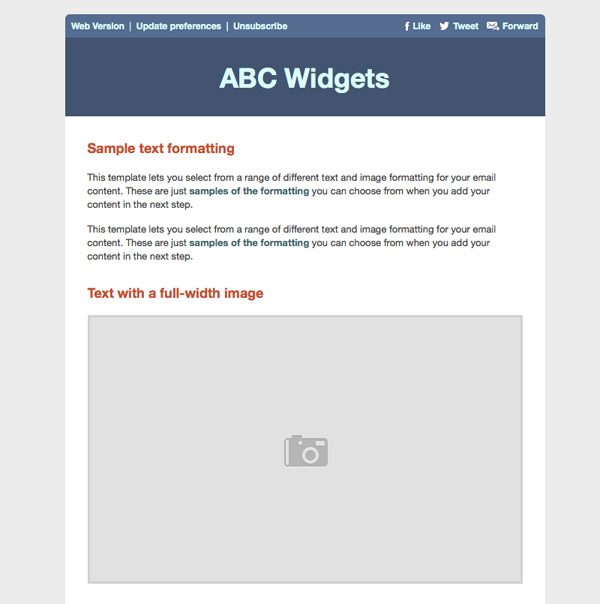
I know MailChimp allows you to import lists without the subscribers having to opt-in, but AWeber will send out a confirmation to everyone (again). However, seeing as our Feedburner subs have already confirmed their subscription and we’re providing the same kind of newsletter service a quick email to AWeber’s support team will mean you can import your lists without the second double opt-in after a few quick checks.
Once your subscribers have been imported it’s time to create your newsletter template designs and set up your broadcast messages. AWeber’s templates are pretty ugly, whereas MailChimp and Campaign Monitor offer some really nice off the shelf layouts. Being an AWeber user myself this article is going to focus on their features, so I’d advise finding a ready made newsletter template elsewhere on the web and customise it.
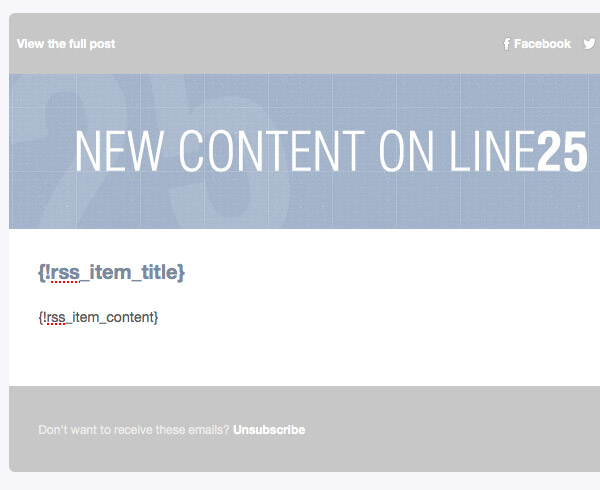
To replicate Feedburner’s functionality of sending out an automatic email copy of your RSS posts you’ll need to head to Blog Broadcast in AWeber’s menu structure. Seeing as Feedburner is still alive and kicking you can safely enter your FB feed URL, this will mean your newsletter subscribers will be added to your total RSS subscriber count. If Feedburner is ever shut down, just change this to your original RSS feed. Use AWeber’s RSS tags to specify where it should inject the relevant content into your newsletter layout. For the full blog post, make sure you use {!rss_item_content}, for the excerpt use {!rss_item_description} (their templates seem to use the description by default).
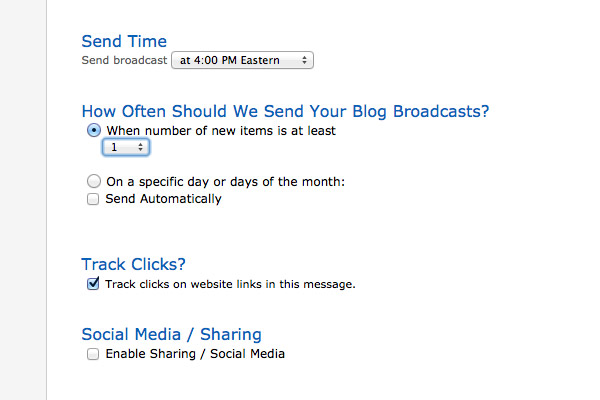
Set the option to send updates when the number of items reaches 1, then disable Send Automatically for now (so you don’t end up spamming everyone while setting things up). AWeber’s process is a little confusing, it “sends” updates to your Broadcast page where these entries will wait until you press the Queue button, unless you check “Send Automatically”. The problem is when you save your Blog Broadcast it generates 10+ emails from your RSS feed. You definitely don’t want these being sent out to your entire list, so delete them, test your setup then turn on the Send Automatically option when you’re confident it’s all working correctly. This will set the process to autopilot when new content is posted and work just like Feedburner did (but with much prettier emails!).
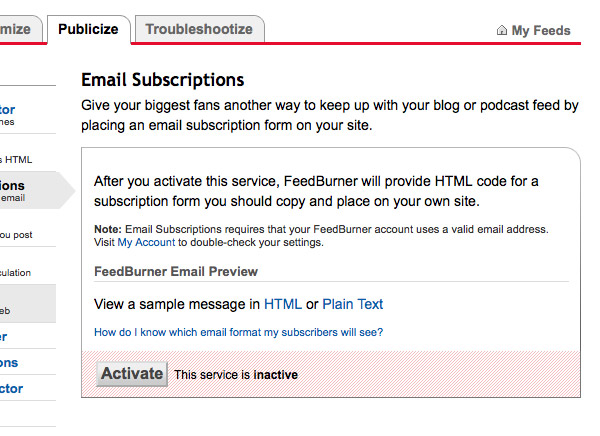
Once your new AWeber mailing list is set up with an automatic blog broadcast you’ll want to head back into Feedburner and turn off Email Subscriptions, otherwise your readers will receive the same update twice from the two separate services.
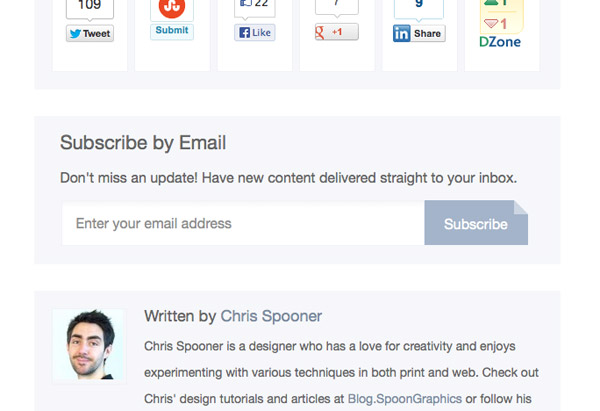
In order to continue growing your list, make sure you add sign up forms to your website. Don’t forget you also have all kinds of options and features at your fingertips. Set up a welcome email and a follow up series to interact with your readers and provide additional content; send out standard Broadcast messages to spread the word about new updates and news; or use marketing strategies to dramatically increase your subscriber count such as providing a free gift or a sign up incentive.
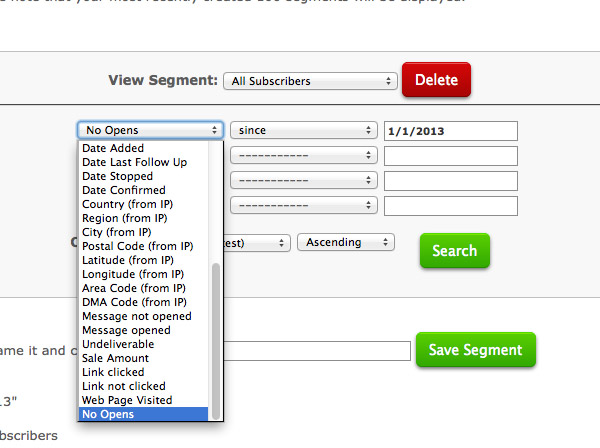
Now you’re paying for your newsletter service you’ll want to give it a spring clean to keep the costs down. All services charge based on the total number of users in your list, but sometimes these users aren’t even receiving your messages. Run searches and remove any entries that have never opened an email to decrease your bill and increase your performance stats.
Source: http://line25.com/articles/how-to-move-from-feedburner-to-a-newsletter-service

No comments:
Post a Comment